When you have a self-hosted WordPress blog, one of the things you need is a reliable FTP client to transfer all your files (themes, plugins, images, etc.) and manually upgrade your WordPress installation.
My FTP client of choice is FileZilla. It’s reliable, easy to use and best of all, it’s FREE. It’s also one of the apps/programs I keep in my USB drive.
Speaking of FileZilla, this post is a short guide to help those who have encountered this error message while trying to set up FileZilla:
Invalid port given. The port has to be a value from 1 to 65535.
To fix this and get rid of the error message, just follow the steps below:
- Open Site Manager. Press CTRL + S or select File > Site Manager.
- Select the site you want to edit under My Sites
- In the General Tab > Host, check if the address is using a colon – ftp:mydomain.com*
- If your configuration is using a colon, replace it with a period.
- If you haven’t entered the other FTP details such as username and password, type it in.
- Once you have made the changes, click OK
That’s it. Simple as that. Now you can go ahead and use FileZilla to transfer files to and fro your website. Hope this short tutorial helped you fix the “Invalid port given. The port has to be a value from 1 to 65535.” error. If it did, please don’t forget to bookmark or share this post.

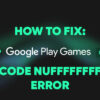

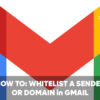

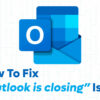

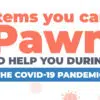


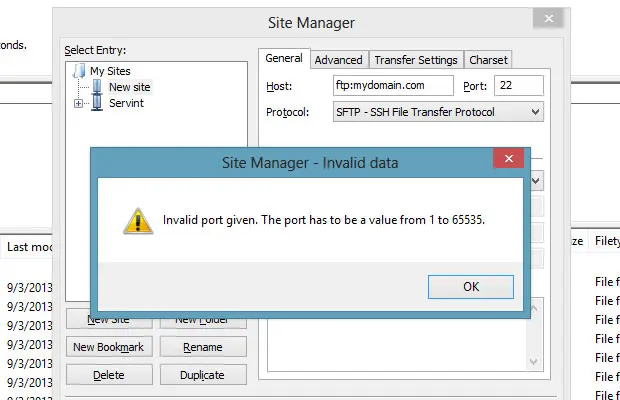
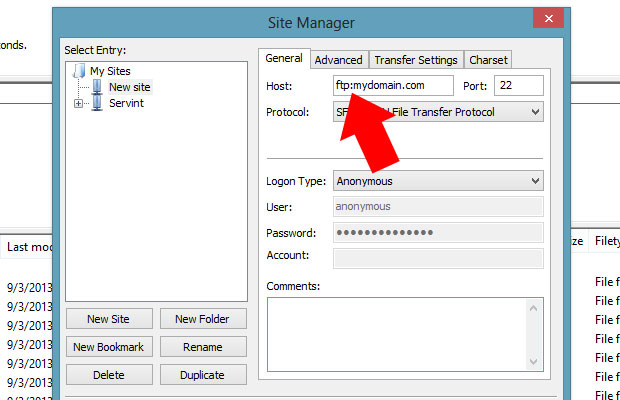
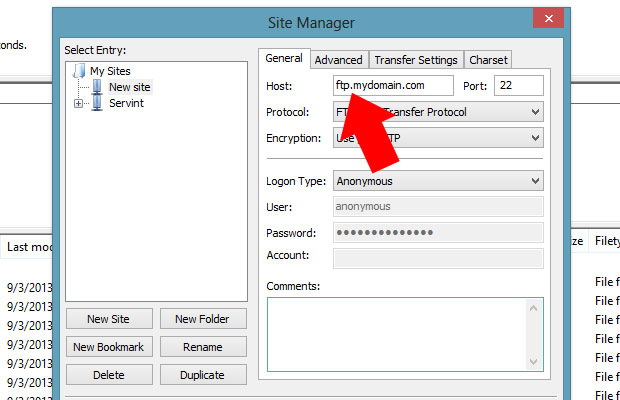


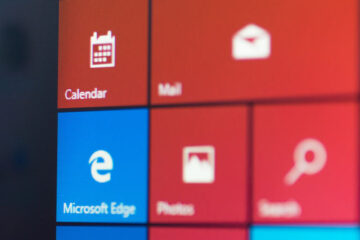
Thank you so much. Right now I’m full of joy. This error has crippled my operations for close to 3 weeks. Your tutorial save me a whole lot of stress. It worked like magic. Thank you!
Awsm solution.
Thanks so much