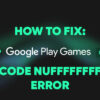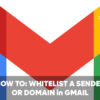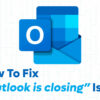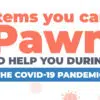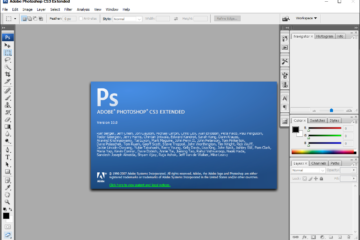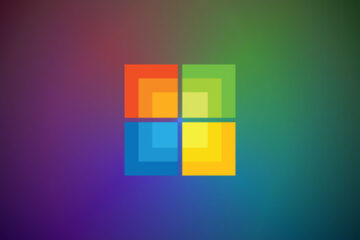Whether you are streaming on YouTube from Xbox, starting your online live streaming career, or you are having a Zoom video-call, or even broadcasting a show on different online platforms, it can be very annoying to have a laggy Livestream.
At some point, all streamers, or even the average person having a job interview, will be dealing with this issue. In this article, I’m listing some tips that I have personally tested and hopefully will help you smooth out, minimize streaming issues, and speed it up. I use Mac in general and when streaming, but the tips and tricks I’m providing work also on Windows.
To run smooth live streaming, you do not necessarily need to have professional video games set up.
Plug Into Your Modem
I understand that this might look very obvious, but there are many young live streamers out there, and honestly, even live stream veterans (such as myself) at times forget to plug it to the modem, directly.
Laggy live streams are often caused by one of the two: by overloading your PC or having internet connection problems. In case that’s an option for you, if possible, it’s preferred to stream using a wired connection (LAN). Your stream will be smoother and in general LAN is more reliable and secure than a Wi-Fi connection.
If you’re using a Macbook, like me, you will need to use external dongles such as Thunderbolt to Ethernet Adapter as you won’t have an ethernet port. On the bright side, it is not very expensive, it costs less than $30.
Distance from the device to the modem sometimes could be the reason why the connection drops. However, buying a mesh Wi-Fi System could be the solution to that. They will help to boost your Wi-Fi signal up to 6 times and in addition to that, it will extend its range. The starting price for these devices is $200, so it can be a bit expensive.
Check Live Streaming Settings
Sometimes the problem is the internet provides and in this case, there is not much that you can do about this. For high definition live streaming your internet speed should be at least 4Mbps, anything below that, you will have problems. You can use different websites to check your internet speed. If your internet is below, maybe you should consider upgrading your subscription or choose a different service provider.
In case that is not an option for you, you could try something else. Some live streaming software allows you to change their settings. But you should keep in mind that not all software allows you to do so.
But just for the sake of argument, let’s just go with the most popular and free app: OBS.
OBS is a live streaming app that is free and it doesn’t have any pro-level PC requirements.
If you are live streaming and your video is lagging or blocking, just try and change the app settings. You could try to change the output settings to 720 pixels, the resolution is 1280×720. Almost all of the YouTubers are streaming in 4k, that’s true, but at the very least, you could try and live stream video in 1080 px. It’s also true that most of your viewers will not even notice the difference in your video quality. But if your settings are 720 pixels or your video is a sloppy production, they will prefer the former.
In addition to that, putting you down your bitrate could be one of the options. The bitrates are essentially how many bits you are sending and also how quickly they are being sent. Your bitrate should be higher for a smoother picture. If 720p is your streaming quality, your bitrate should be set to around 35000kb per second. And at this time, it should give you an image that looks perfect.
These settings will help you not only with internet issues but will also boost your problems stem from your processor’s performance. And also worth mentioning that these settings work for all other applications if that app allows you to change its settings.
Choosing The Right Software
Whether you are using a MacBook or a Windows device, there are hundreds of live streaming software, especially if you are just starting your career.
You can run some pretty cool video broadcasts by using free software. There is a learning curve, however.
There are some pretty intricate settings options, just as you might have seen earlier when I ran down just a few of them. If you would listen to me, you should always choose the applications that allow you to customize settings according to your personal need.
Using An External Drive
Using an external drive was recommended to me by a fellow livestreamer. A couple of weeks ago, I got into a call with the product team at Western Digital, and after I conducted some research to see what external drive could be the best and would handle the situation better. I found G-Technology’s G-Drive USB-C external drive. Backup storage and video production is the most common use of this product. This drive is known for being high-performance, reliable, and very fast. But they can be a bit expensive. They cost around $150. But just in case you are on a budget, a portable HDD called MyPassport might be your choice and it costs only $50.
I had live streaming in my mind when I ordered my MacBook Pro, and I can freely say that is a quite fast device.
If you are a MacBook user, if you want to run apps off your external drive you do not need to install an Operating System on it. Also, there is no need to make it bootable. All you have to do is to drag and drop apps from my SSD to the G-Drive.
A very affordable solution could be an external drive, especially if you cannot afford a new PC with maxed out specs.
External Drives
- G-Technology G-Drive USB-C ($149)
- SanDisk Extreme Portable SSD ($79)
- Western Digital MyPassport HD ($65)
Delete Useless Stuff
There are tens of applications that are running in your device’s background and you have no idea. It could be a great help for your device if you could close all the background processes that are not necessary. The live streaming app should be the only process using the memory of the device for a smoother experience.
You can use these tips and tricks to make your live streaming experience better and should help you avoid laggy streams.