Have you mistakenly deleted the Show Desktop icon from the Quick Launch bar? Or is it just simply missing and you don’t know how to restore or recreate it? I’ve been using Windows for a long time but I’ve never encountered or heard of this problem before until the other day when someone asked me to restore the Show Desktop icon.
I’m sure there are other Windows users who have encountered this problem or are looking for the answer to it. Fret not, as you have come to the right place. Below are the steps on how to restore or recreate the Show Desktop icon.
Steps:
- Open Notepad or any text editor
- Type in the following data:
[Shell]
Command=2
IconFile=explorer.exe,3
[Taskbar]
Command=ToggleDesktop- Click Save
- Name the file Show Desktop.scf
- Drag and drop the file into the Quick Launch bar or wherever you want to have the shortcut
Voila! Wasn’t that easy? Now you have your Show Desktop icon back where it belongs.
Hope this short and simple tutorial was able to help you get your Show Desktop icon back. If you found this useful/helpful, please don’t forget to bookmark or share it to your family and friends or on social media.

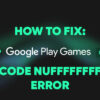
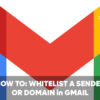

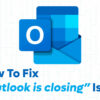

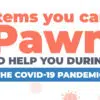




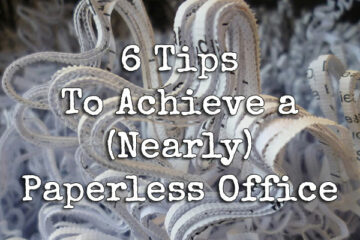

I'm guessing that what might have happened with your computer is that the Quick Launch bar was disabled so all the icons also disappeared. You're welcome! ;)
Ive never heard of this, but all my icons did disappear the other day. Out of the blue they came back, lol. I have no idea why it does that, but I hope this will help. Thanks!
yeah, what happened?
Oh thank god for the tutorial. Me likey!
@mr nice ash – Really? You're the first person I know who deletes that icon on purpose. Hehe
@trench – I'm not yet done customizing it and still not sure whether I should use it or not.
What happened to the other theme I just saw?
I am probably the one who hates that icon the most. :) I usually delete that icon intentionally and do a Windows + D instead…