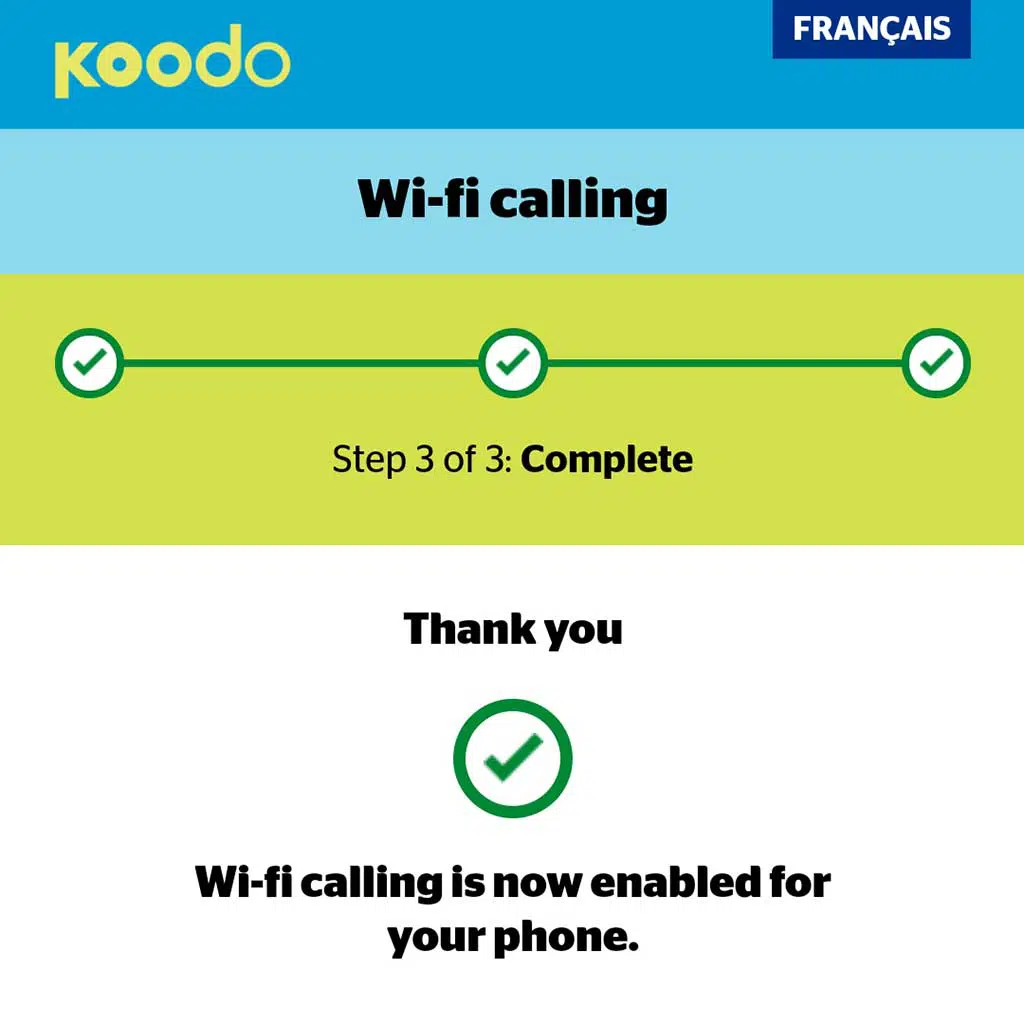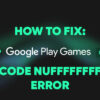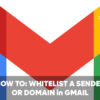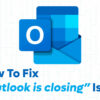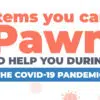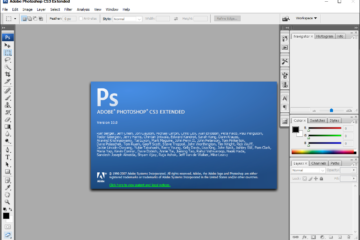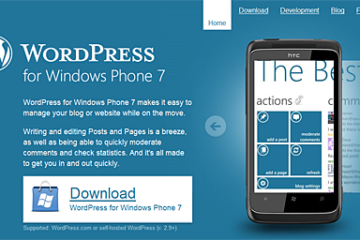Ever find yourself not being able to make or receive phone calls because of poor network coverage? You don’t have to be in the rural countryside or somewhere remote to experience this. It can happen in your basement, at a tall building like a condominium, or anywhere in the city where cellular signals can’t reach your device.
This is where Wi-Fi Calling comes in handy. If this term is new to you, Wi-Fi Calling is a feature available on smartphone devices that allows you to call and message (text and multimedia) over Wi-Fi when there’s little or no cellular coverage. You can use Wi-Fi Calling to call and message as you do on the cellular network, even if the person you are calling is not using this feature.
A couple of things before you enable or use Wi-Fi Calling: 1) Make sure your smartphone is able to make WiFi calls and 2) check with your network provider regarding WiFi calling. It’s usually free but each network has different policies.
WiFi Calling usually requires the following: a postpaid plan, a LTE sim card, and a stable WiFi connection that can make VoIP calls (at least minimum of 1 Mbps). With that said, let’s proceed with the steps on how to enable Wi-Fi Calling on Samsung smartphones.
HOW TO ENABLE WIFI CALLING
- Open the Phone app (upper right corner)
- Tap More options (3 vertical dots)
- Tap Settings
- Tap Wi-Fi Calling
- Tap the switch to turn the feature ON
Once activated, you will see the Wi-Fi Calling icon (phone and small WiFi icon) on your status bar.
If you wish to disable or turn OFF Wi-Fi Calling, just repeat the same steps and tap the switch to turn it OFF.
Some mobile carriers may require registration or verification code. In my case, before I could enable the Wi-Fi Calling feature on my Samsung Galaxy A50, I had to provide my mobile number and enter the verification code sent by Koodo. After that, I had to update my emergency contact information – home address, province, ZIP code, etc. I tried it on my wife’s Samsung Galaxy A20 that’s subscribed to Rogers and it also required the phone number and verification code.
NOTE: For this tutorial, the Samsung smartphones I tested were running Android 9.0 Pie and Android 10.
I hope that you find this short and simple tutorial on how to enable WiFi Calling on Smartphones useful. If you do, please don’t forget to share it with your family and friends. Thank you and have a great day!