On my post about the recent Facebook updates on secure browsing and News Feed filters, my friend Joie asked whether I could help him get rid of the Facebook Photo Theater. Btw, for those who might not know what it is, the Photo Theater is a recent Facebook update that replaces the old photo viewer and displays photos with a black and dimmed background (theater effect). Below are samples of Facebook photos viewed using the photo theater and the old photo viewer:
Photo Theater
Old Photo Viewer
I know there are a lot of Facebook users who dislike the photo theater and that includes me. Today, I’m sharing this simple tutorial to fulfill Joie’s request and to help other Facebook users get rid or disable the theater view mode/effect while browsing photos on Facebook.
There are two ways to get rid or disable the Facebook Photo Theater: manually or with the help of third-party browser scripts.
Manual method
These three methods are simple yet temporary ways to get rid of the photo theater. You can only do it for a single photo album. If you want to view a separate photo album, you’ll have to repeat the process.
Method 1
- Logon to Facebook.
- Click on any photo (yours or your friend’s).
- Click on the URL or address bar on your browser.
- Go to the end of the URL/address and look for the word “theater“
- Delete the word “theater” and hit ENTER
- Photo now appears without the theater view mode/effect
Method 2
- Logon to Facebook.
- Right-click on any photo (yours or your friend’s).
- Click on “Open link on New Tab” or “Open link on New Windows“.
- Photo now appears without the theater view mode/effect
Method 3
- Logon to Facebook.
- Click on any photo (yours or your friend’s).
- Refresh or reload the tab/window. (Hit F5 on your keyboard)
- Photo now appears without the theater view mode/effect
Web browser scripts method
Use this if you want a “permanent” method of disabling the Facebook Photo Theater.
Mozilla Firefox
- Requires the Greasemonkey script. get it here if you don’t have it yet.
- Install the facebook Photo Theater Killer script from Userscripts.
- Restart Firefox.
- That’s it. Now you can view photos with the old photo viewer.
Google Chrome
- Install the facebook Photo Theater Killer script from Userscripts.
- Restart Google Chrome.
- That’s it. Now you can view photos with the old photo viewer.
In case you change your mind and prefer to view photos using the new Facebook Photo Theater, you can disable the scripts.
There you go, several simple ways or methods to get rid of the Facebook Photo Theater. If you found this tutorial useful I’m sure your family and friends would do too, so don’t forget to share it with them. You can use the social bookmarking buttons below this post or the toolbar at the bottom of the page.

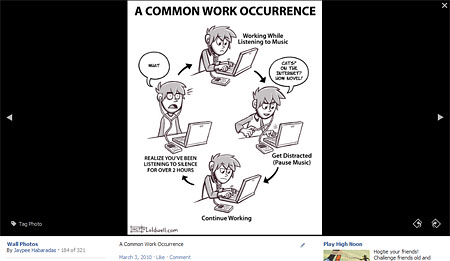
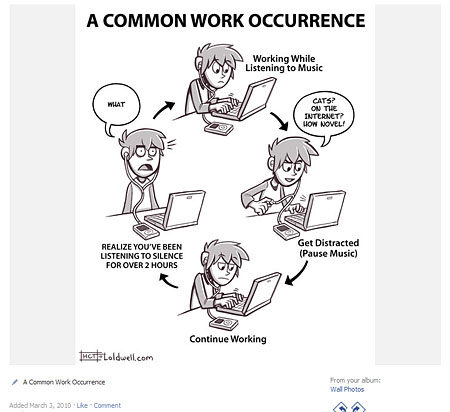

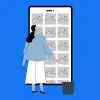


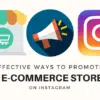





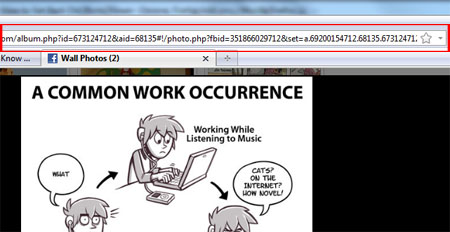

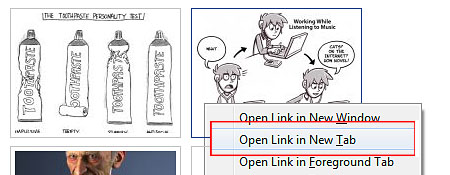
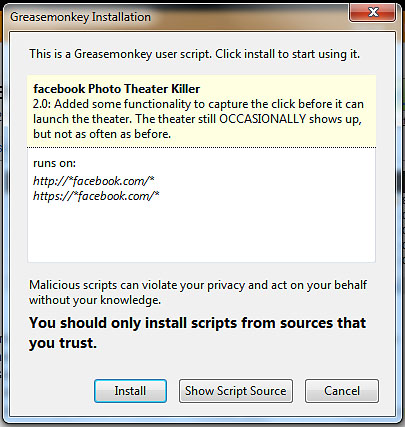
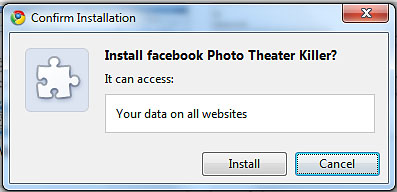
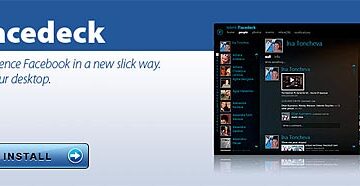
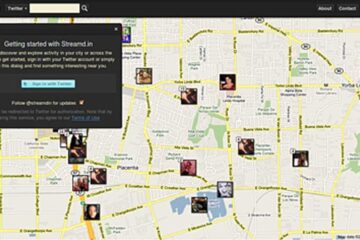
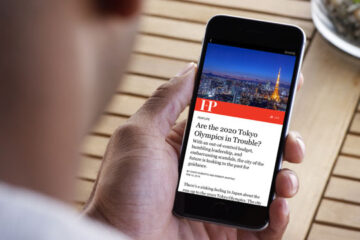
Hi Jaypee! Nice site! Can you please post hear about MU Online Mobius Tips and Tricks if you have one. I’m in KSA right now and I’m enjoying your site, it lessen’s my boredom here. Thanks. God bless!
@Ron – That’s right. Not only is it annoying but it affects page load times especially if the photos have large resolutions. Yeah, I think Method 2 is the easiest way to temporarily disable the photo theater mode.
I also don’t like this theater effect at Facebook photos. I found them kinda annoying and pretty slow to load as well. I am using the method 2 by the way since this theater thing comes to place.
@Joie – You’re welcome bai! Glad I could share this useful information with you guys. I take time to create this walkthroughs so that it would be simple and easy to understand.
Jay, thanks a lot for sharing this one. I really appreciate your walkthrough.
@neo – Thanks! Glad you like it. I think the majority of Facebook users don’t like it and the problem is, a lot of the users don’t know that you can disable it.
Good observation. I also noticed the auto-switching but I’m not sure if its because of the Internet connection.
nice tip.. i hate the new layout. when u close it, it freeze the page momentarily. on ubuntu, its somewhat longer.
but sometimes the viewing automatically change to the default (old) layout, if the connection is slow? i experience auto switching.
@blankPixels – You’re welcome! Glad I could share this tip with you and your computer shop customers. I’m sure they’ll be glad if you share this information with them. :)
Thanks for sharing! Will need this for my computer shop. My customers now save the whole page instead of just the photo because of that Photo Theater.
@Paul – Same here. The old photo viewer lets you view the photo in full size, while the photo theater resizes it and cramps it to fit the screen size. Really annoying especially if you’re using a netbook with a very small screen.
Facebook usually don’t ask users or use polls but if they plan to release new updates, they should at least users know about it and announce it on their blog.
I still prefer the old method of viewing pics.. so these methods for removing photo theater are helpful. Maybe next time Facebook should have a poll first to find out what members really want before making changes.