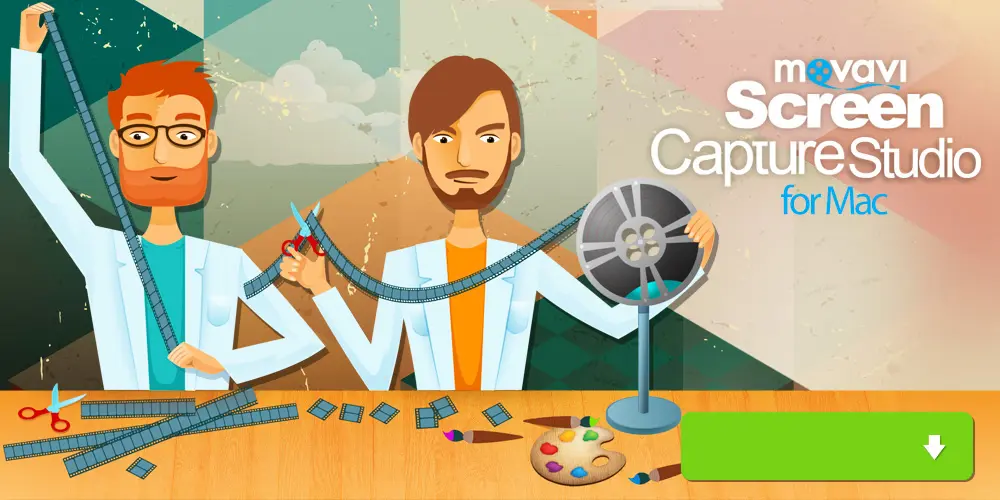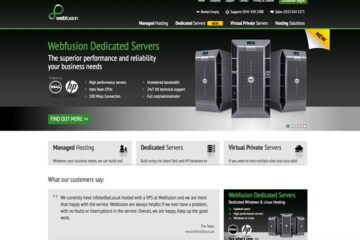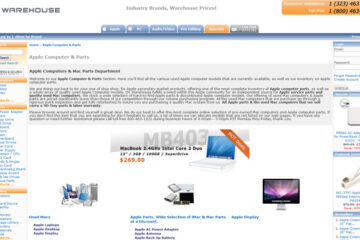If you’re interested in learning more about design, there are lots of excellent video tutorials, lessons, and other resources out there that you can stream and watch while you’re online. That being said don’t you think it would be great if you could capture any videos that contain useful design tips and save them to watch later or on other devices?
The good news is that you can definitely do that with the help of Movavi Screen Capture Studio for Mac. As a screen recorder for Mac, it will allow you to record any videos with useful design tips directly from your screen and you can then save it and watch it later. In fact, if you want you can do more than that – as you’ll soon see.
Record and Save Design Videos
To record and save any design video, open it up but don’t start to play it yet. Instead, launch Movavi Screen Capture Studio for Mac, select the ‘Record screen’ option than immediately use your mouse cursor to trace a frame over the area of your screen that the video is located.
Once that is done the recording interface should appear, and you can check that the ‘System Audio’ icon is highlighted so that Movavi Screen Capture Studio for Mac records the design video’s audio. If it isn’t highlighted you can click on it to highlight it, and the same applies to the ‘Microphone’ icon that should not be highlighted in this case.
While you could manually control the recording with the on-screen controls, if you’d like to automate it you can click on the ‘alarm clock’ icon. In the window that appears Movavi Screen Capture Studio for Mac will let you set a timer to automatically stop recording after a fixed duration, or schedule both a start and stop time.
If and when you’re ready you can click ‘REC’ to begin recording and play the video at the same time. After the video is done click ‘Stop’ and Movavi Screen Capture Studio for Mac will open up a ‘Preview’ window for you to review the footage. At that point, you can either opt to save the design video that you recorded or open it up in the built-in editor that is available.
Assuming you choose to do the latter, Movavi Screen Capture Studio for Mac will supply you with numerous features to edit, improve, and alter your video. It is possible to merge clips together, trim out unwanted parts, enhance the video quality, add audio tracks, insert animated transitions, and much more. In particular, you will be able to extract and save short highlights containing useful design tips.
As you can see Movavi Screen Capture Studio for Mac will let you quickly and easily capture then save any videos with useful design tips. Be sure to try it out, as it will help you to ensure that you have all the design resources you need right at your fingertips.