There are times when you have to run files or install software that aren’t part of the trusted Ubuntu repository system. In the latest version, Ubuntu 10.4 Lucid Lynx, all “untrusted” files or software are automatically not marked as executable so you can’t run or install software unless they are manually marked as executable. This is a safety/security feature in Ubuntu which aims to protect users from installing malware on their computers.
Files downloaded from other locations are not marked as “executable” since they did not get installed via a trusted software repository. Because of this, attempting to open downloaded files that are untrusted software will fail. The primary reason for blocking this software is to help unsuspecting users avoid malware (i.e. malicious software like trojan horses, worms, and viruses).
I encountered this issue after I upgraded to Ubuntu 10.4 Lucid Lynx while trying to run Reinvigorate’s Snoop app which is an executable file (.exe). I had been running this file without any problems prior to the upgrade with previous versions of Ubuntu. When I tried to run the .exe file, it gave me this error message:
I know some of you have encountered or are experiencing the same problem but don’t know what to do or how to solve it, so I’m sharing with you today how you can install untrusted software on Ubuntu. The solution is very simple and only takes a few seconds to do it.
1. Right-click on the file that you want to run/install.
2. Click on Properties.
3. Click on Permissions tab.
4. Check the box for “Allow executing the file as a program“.
5. Click Close.
That’s it, simple as that. Now you can run/install the “untrusted” software without any problems.
NOTE: Make sure that the “untrusted” software that you’re trying to run/install is not malware. This method can’t be applied to run/install .exe files on CDs because by default, CDs are mounted with all files set to -x, meaning they are not executable and because executable permissions on a CD cannot be changed.


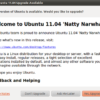
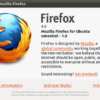
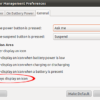
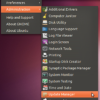
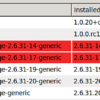
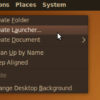
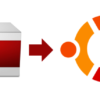

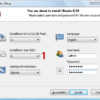
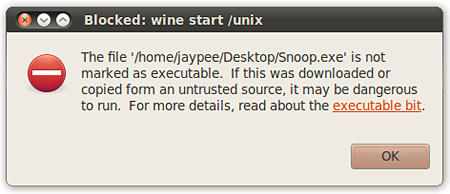
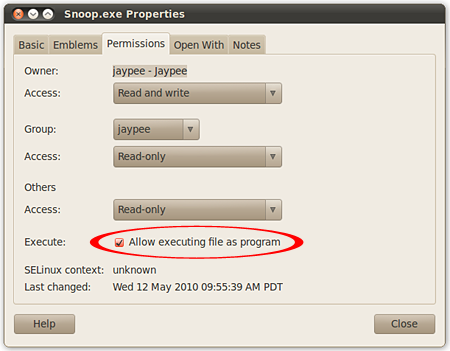
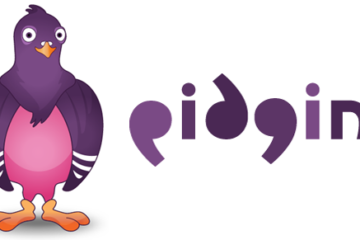
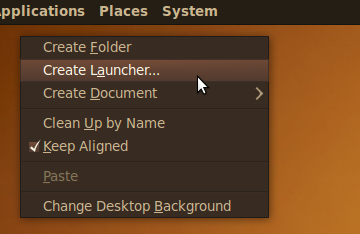
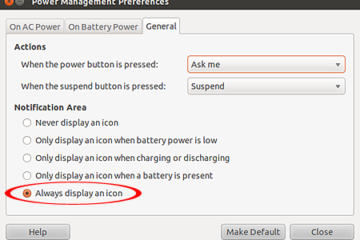
OMFG, thanks mate I’ve bin stuck with this since i upgraded and was just about thinking of trying a different operating system but now all is well :)
@ahmet – Yes but that’s too advanced for most users. This is the “easy” tutorial for beginners and newbies. If you already know how to do that, you won’t have worry about easy problems like these. ;)
just writing the console
“chmod 777 file_name” makes the same thing :)
@Nathan – Did you get it to work? If you did, then that’s great. You’re welcome! Glad I could help. :)
Ohh ok i see now i just had to copy it to a read and write directory. That was simple I feel stupid now well thanks for the help.
@Nathan – When trying this, are you logged in as root or have admin privileges? Also, please refer to step #4 and under Owner > Access, it should be Read and write.
When i do this it says the software is a read-only system how do i change this so i can install the sofware?
I will use this trick .Many have got problem at the time of installation.Thanks for sharing J.P.
I am also J.P from India.
If you are using Xubuntu, the process is a bit more complicated since it uses Thunar instead of the Nautilus file manager, and there is no checkbox for allowing to run a file as an executable. I added PCMan file manager from the repositories which has a number of additional features, including an option to set a file as executable.
1. Move the installer file to .Wine/drive_c.
2. Open PCMAN, navigate to the program installer and set as executable as above.
3. Then right click the same file and tell it to open with Wine (double clicking the installer.exe does not work.)
Couldn’t have done it without this initial post. Thanks. I just wonder about the security implications of this.
I haven’t really tried ubuntu yet but I am thinking of using ubuntu on to my EEEPC. This is a good tip in case I’ll have the same problem as yours. I do still have a lot to read regarding the installation of Ubuntu.