Want to install the latest version of Firefox on Ubuntu but don’t know how? Don’t worry, I’m here to help you.
For software compatibility reasons, Ubuntu doesn’t immediately include newly released programs to the Software Center. That’s why you don’t automatically get Firefox 4 but instead see that the latest up-to-date version on your system is Firefox 3.6+. If you don’t want to wait, you can install the latest version manually and I’ll show you how to do it in two different ways.
Installing Firefox on Ubuntu via GUI (graphic user interface)
- Go to Applications > Ubuntu Software Center.
- Then go to Edit > Software Sources.
- Click on the Other Software tab.
- Click on the Add button and then type (copy/paste) the following line:
- Click on Add Source (system will ask you to update your sources).
- After the update, go to System > Administration and click on Update Manager to perform the upgrade.
- Firefox 4 will now be available on the list. Click on Update and it will be installed on your system.
ppa:mozillateam/firefox-stable
Installing via Terminal (command line)
- Go to Applications > Terminal or Applications > Accessories > Terminal.
- Type (copy/paste) in the following commands one at a time:
- Close the terminal.
- Firefox 4 is now installed on your system.
sudo add-apt-repository ppa:mozillateam/firefox-stable
sudo apt-get update
sudo apt-get upgrade
For those of you who want to install Firefox 4 but want to keep Firefox 3.6 or other older versions, here’s what you can do:
- Download Firefox 4 from the Mozilla Firefox page (make sure the file you download is in TAR.BZ2 format)
- Create a new folder for Firefox 4.
- Unpack/unzip the BZ2 file to that new folder and run (double click) the executable text file.
- Installation will proceed and just follow prompts.
Btw, these methods are not limited to Firefox 4 but will work for the latest stable version that Mozilla releases. Hope this short and simple guide helped you install Mozilla Firefox on Ubuntu.



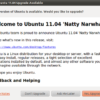
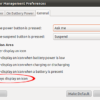
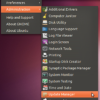
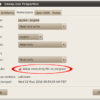
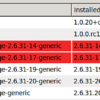
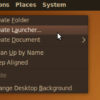
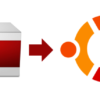

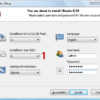
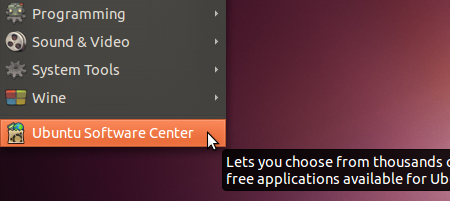
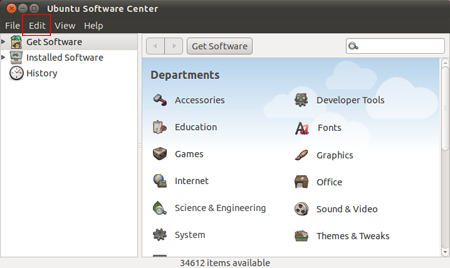
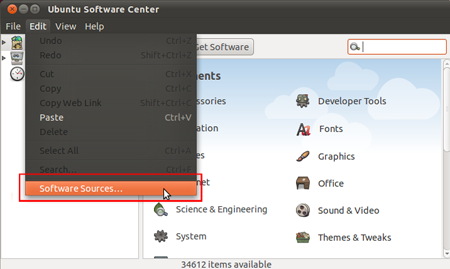
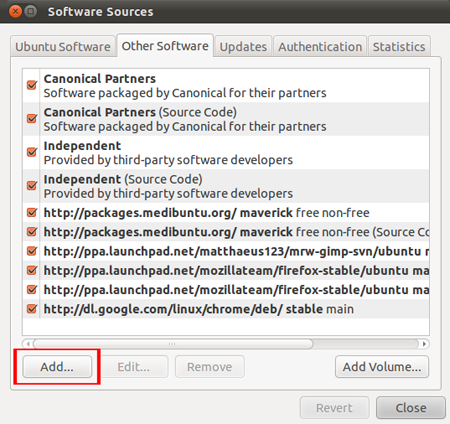
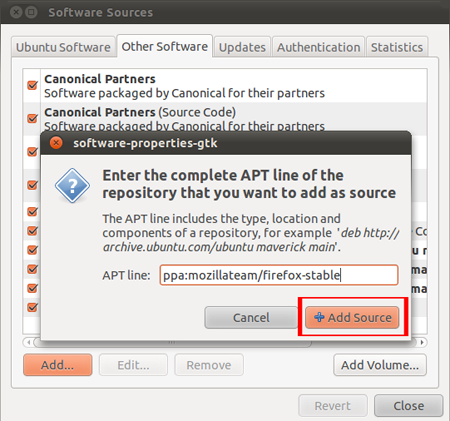
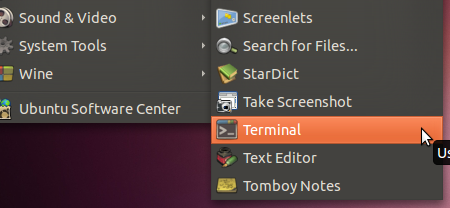
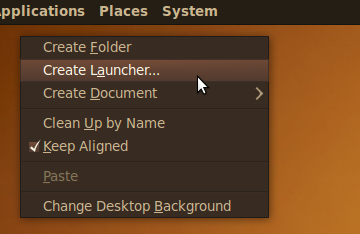
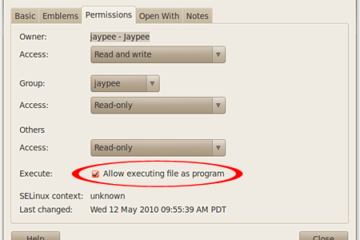
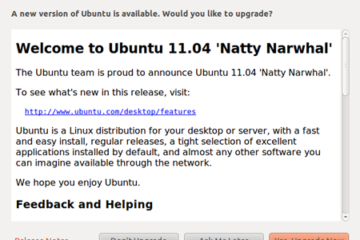
Thanks jp! I tried the “download” on firefox website but i dont know how to install the .gz package. its better with this tut! :)
@simster – you’re welcome! glad this simple tutorial helped you install Firefox on Ubuntu. :)
Really helpful tutorial here Jaypee. I’m actually more used to installing software and repositories via the Terminal instead of the GUI.
@Jhay – thanks dude! well this tutorial is meant to be easy so that even newbies would be able to understand and implement it. the terminal is a bit advanced/complicated for some users. ;)