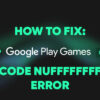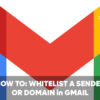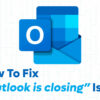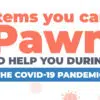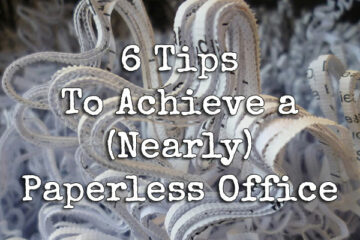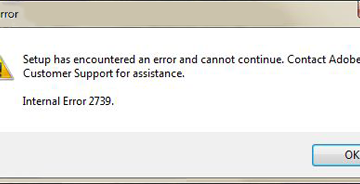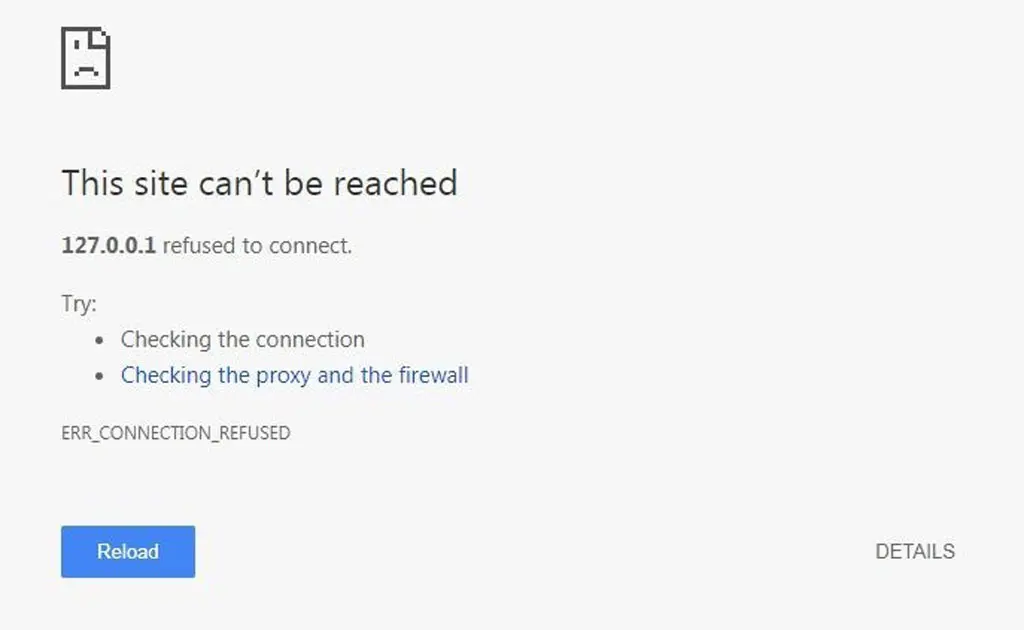
Two of the most frequent errors while browsing are “This site can’t be reached” or “This webpage is not available” errors. Unlike popular perception, these website errors are easy to fix.
In this blog post, we will tell you those solutions that can help you get rid of the “Website is not accessible” error once and for all.
But before we get to those errors, you need to know why these errors occur in the first place. Below are probable reasons:
- Your internet connection is causing problems
- Your wifi is not working properly
- The internet has trouble connecting to the website
- You typed a wrong URL
- Website is blocked behind a firewall
- Website is not available on the server
- Server is down
So, first of all, check your internet connection. The best way to check if your internet is working fine is to ping google.com.
Ping Google
Open the command prompt on your system and then type the following command:
Ping google.com -t‘-t’ means that you want to continuously ping Google to make sure that the internet is working and stable.
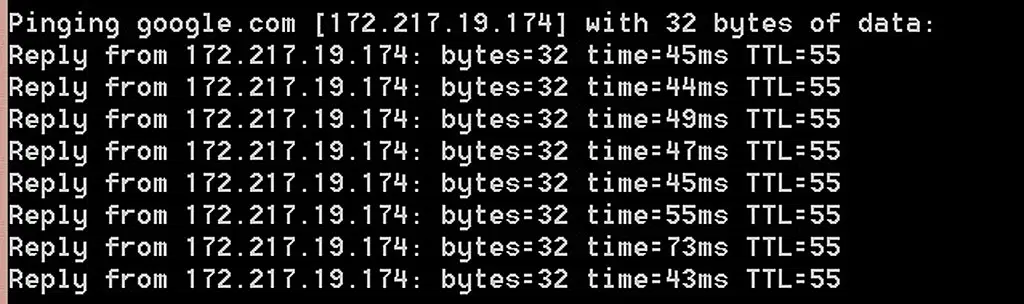
Now that we have tested that the internet is working correctly, we will check if the website server is up and running.
Check if the Website Server is Available
The best way to check if the website is working is by using a website called Is it Down Right Now. The service will ping the website servers from multiple locations to check if the website is available.
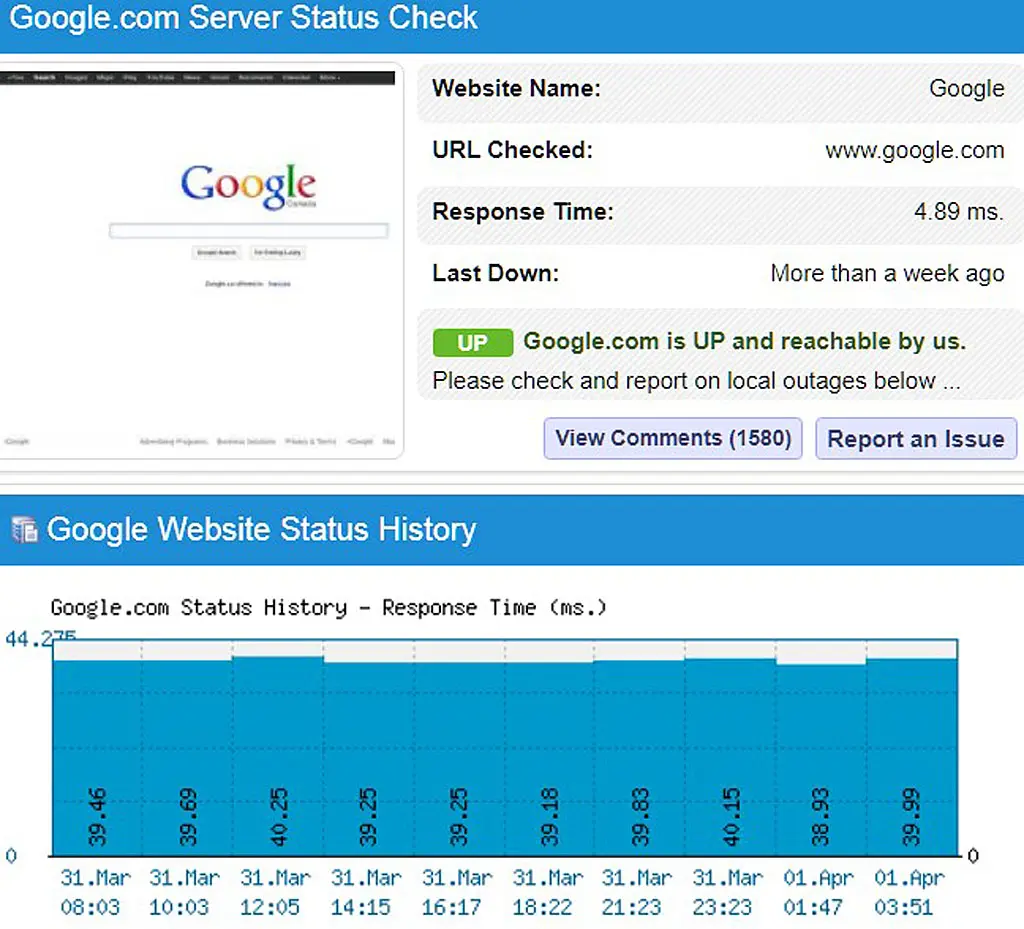
Once you have the servers available, it would mean that both your internet and the website servers are up and running. So, it could be some fault with your internet browser or a proxy server in between due to which you’re encountering this site can’t be reached and other website errors.
Let’s check them out one by one.
What Error Are You Getting?
Before searching for anything else, make sure to find out what error you are getting. An error like “ERR_CONNECTION_REFUSED” means that the connection to the website has been refused. This could be because of various reasons.
Maybe the location from which you are trying to access the website is banned. Maybe your IP is banned because of some previous reasons.
- If it is a 102 error, then that means your connection was refused
- If it is a 503 error, then it means that the website is not reachable
- If it is a 502 error, then it means that the server received an invalid response
Now that we know the error is from our side, here are a few things you can do to it.
Clear Browser Cache
The fastest way to remove this error is by clearing the browser cache. If you are using Chrome, here is how to get it done.
Open Google Chrome. Select menu > Settings > Advanced Settings > Privacy and Security > Clear browsing data.
You can select a time range. However, if you don’t know when was the last time you selected that data, then you can select ‘of all time.’ Once you have the time range selected, select Cookies and other site data. Now, press ‘Clear data.’
You need to clear cookies because these are the files that keep a record of website information. Cookies can include everything from URLs to your profile information and your preferences.
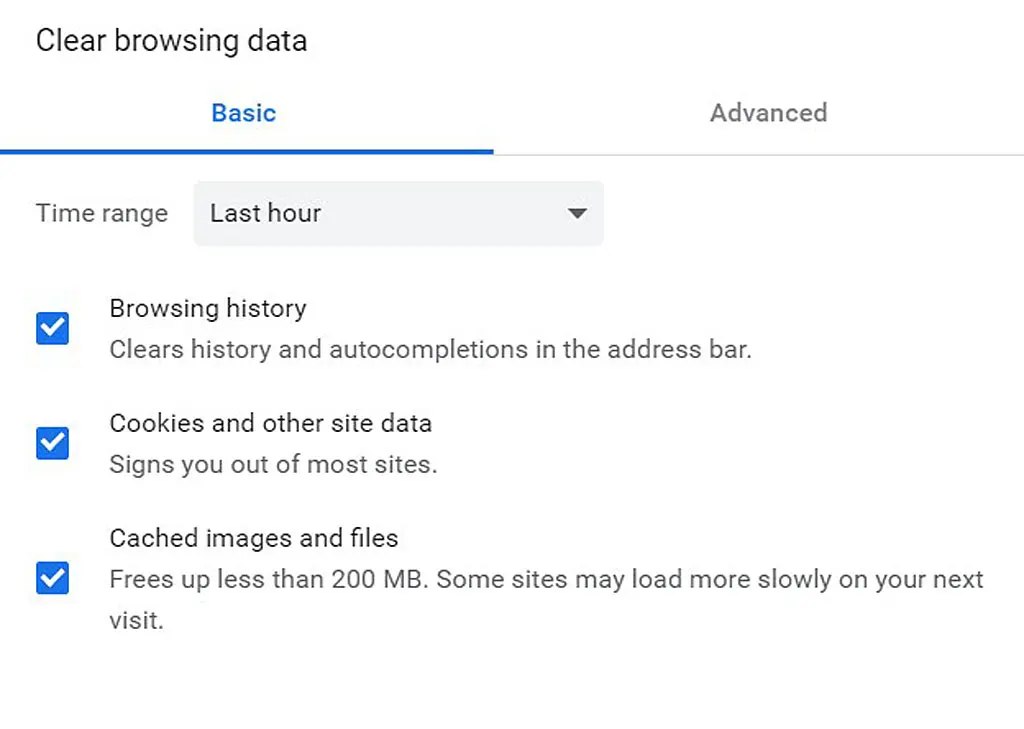
Check Proxy Settings
Another reason the website is not accessible is because of some proxy server that you are using. If you are using a proxy that forbids you from accessing a particular website, then here is how to disable the server.
Go to Google > Menu > Settings > Advanced Settings > System
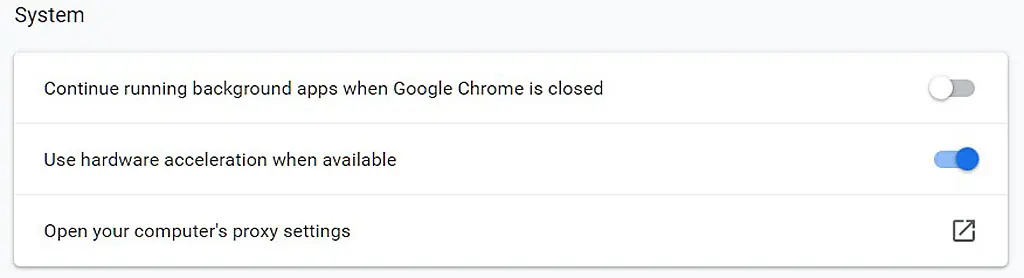
Now click on ‘Open your computer’s proxy settings’ and select the settings that work for you.
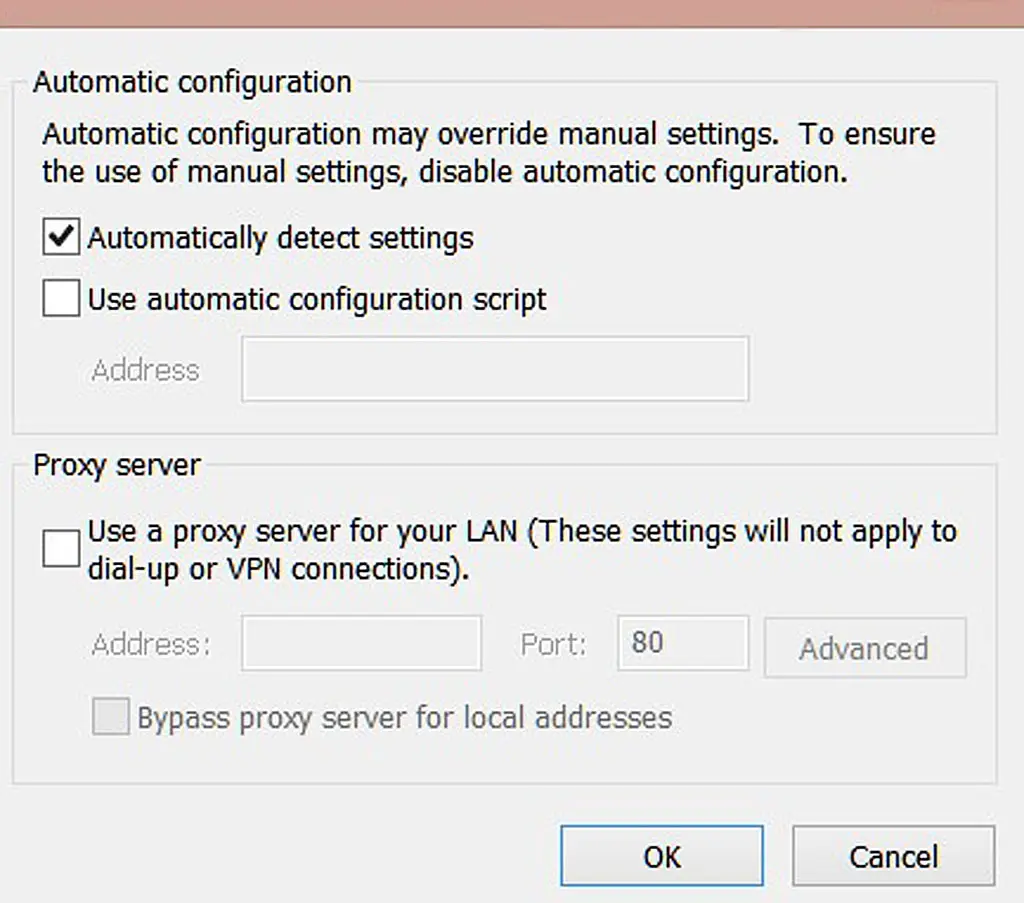
If you are using a proxy server, then the settings will appear on this tab. Disable the settings by unchecking the proxy server checkbox. Now try connecting to the website. If the problem was because of a proxy server, you would be able to connect with the website.
Temporarily disable firewall and antivirus software
Networks security firewalls and antivirus software can disable the connection to some websites that are not secure. The reason could be that those websites are prone to data breaches, or could launch malware into your system.
Disable the antivirus program you are using. It will also disable the firewall. If you are on Windows, then go to Windows Firewall and turn it off.
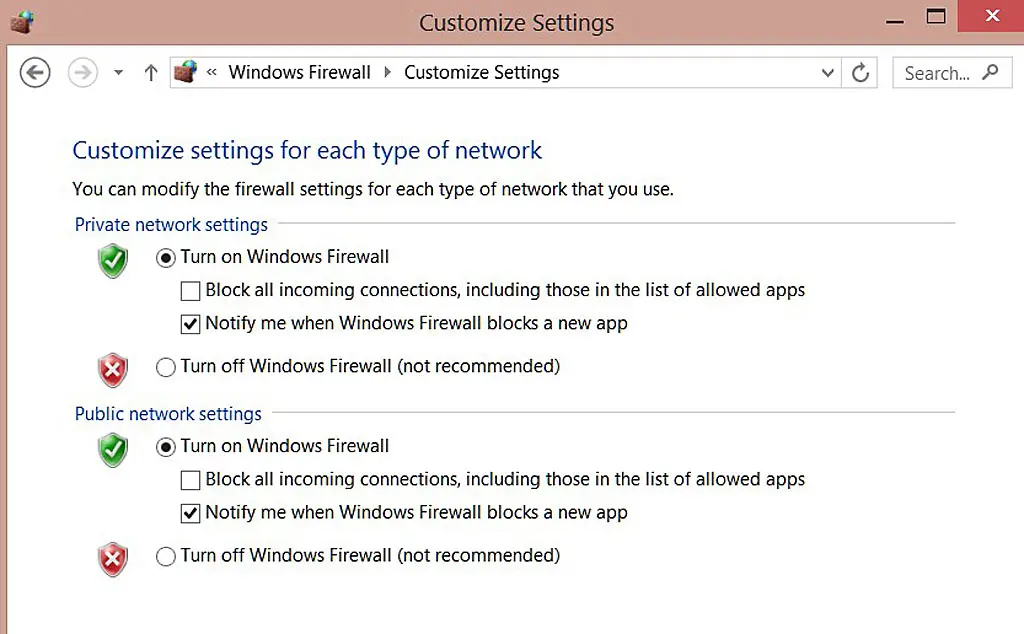
Just disable the firewall for public and private networks. That’s it. Now try connecting to the website.
Clear DNS cache (Flush DNS)
It is not just your browser that collects your online information. Even your operating system does that. To clear the DNS, you will have to open the command prompt again.
Open the Start menu. In the search panel type, Command Prompt. A window will open.
Now type:
ipconfig /flushdns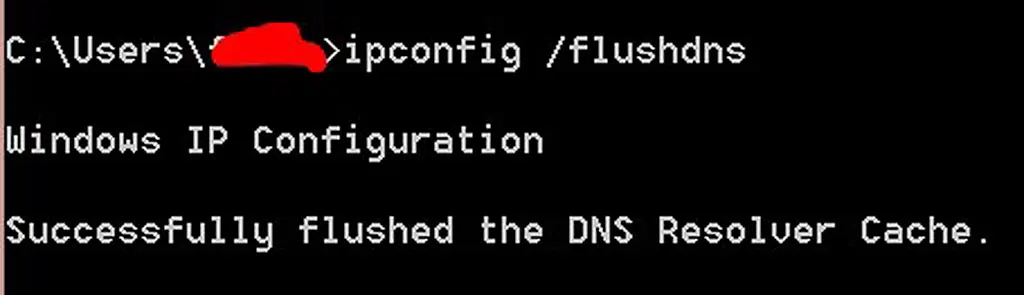
The above action will clean the operating system of all the information it has collected. Now you can try connecting to the website again to see if it shows any error message.
If the error persists, then change your DNS server.
Change DNS server
Sometimes, the DNS server assigned to you by your Internet Service Provider (ISP) is the problem. You can change it to connect to a few websites.
The best DNS server is Google.
Preferred DNS: 8.8.8.8
Alternate DNS: 8.8.4.4
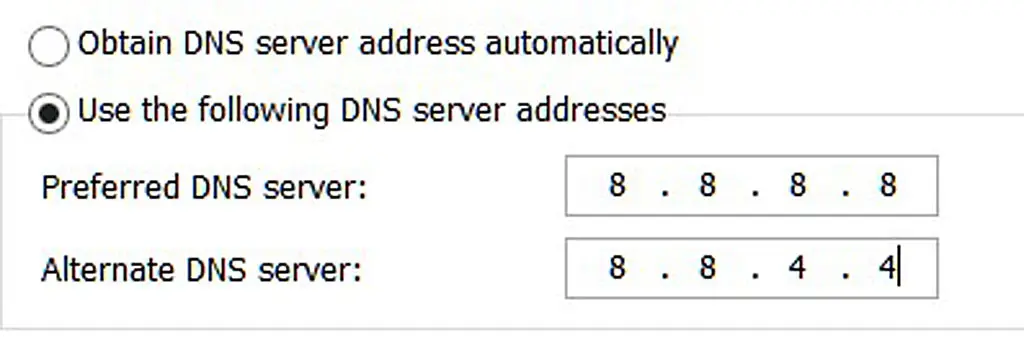
Try connecting to the website after changing your DNS server. You can change it by going to your internet settings and changing the IPv4 connection.
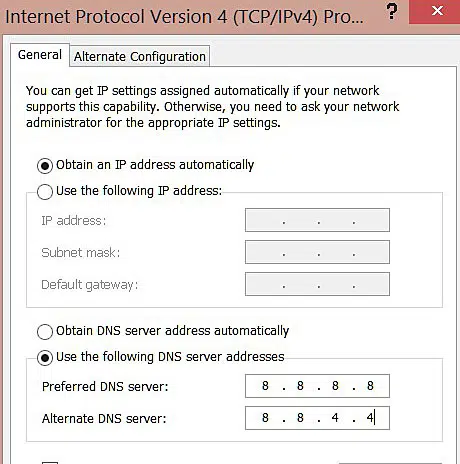
Disable Chrome extensions
Another reason a website is not accessible is if it is disabled by some extension installed on your browser. So, the best bet is to disable the extensions you have on your browser.
You can disable the extensions in Chrome by going to Settings > More tools > Extensions
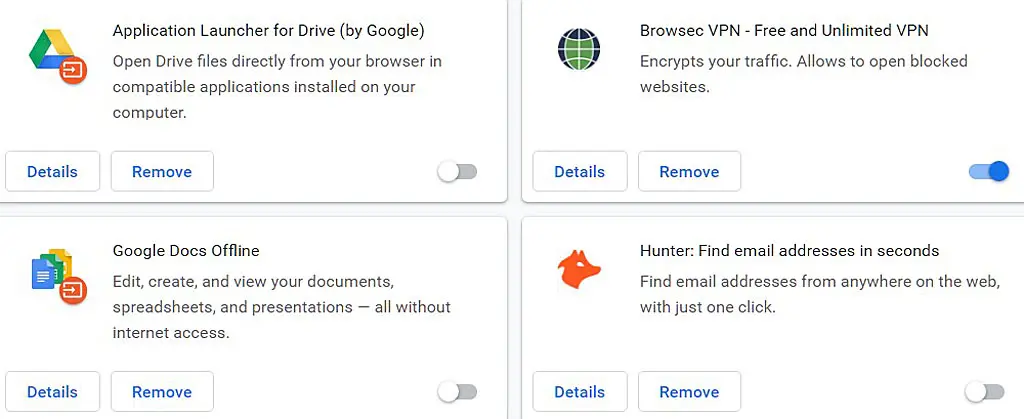
Now disable all the extensions and try connecting to the website.
Bottom-line
These are all the ways that can help you fix your browser to remove inaccessible website errors. If you have any further questions, please leave a comment below.
This is a guest contribution by Justin, a Technology enthusiast. Staying atop the latest technology trends, He just loves to search and write about Technology, Not only that, but he loves to share his thoughts with a myriad of people via his blogs.