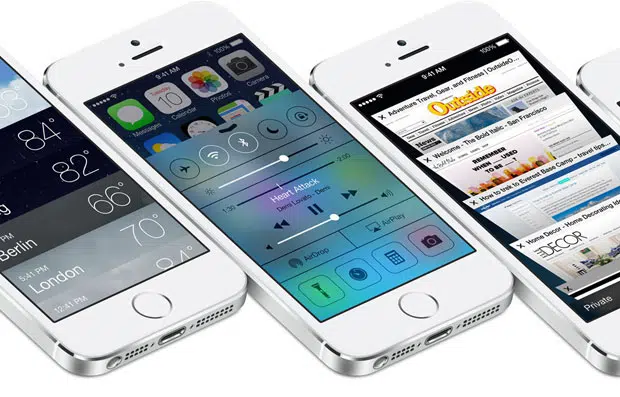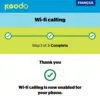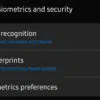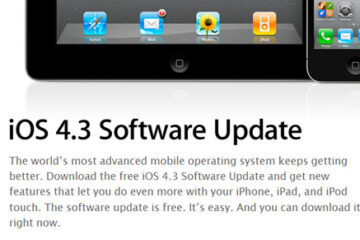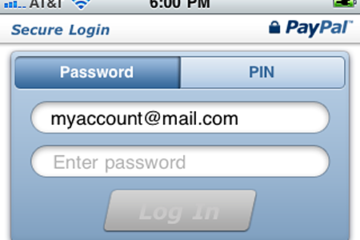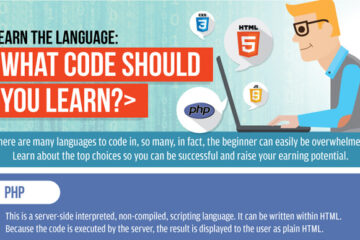Apple’s latest version of their mobile operating system – iOS 7 has only been out a little more than a week but it’s already been plagued by lockscreen vulnerabilities.
Even though Apple already addressed the initial bugs by releasing the iOS 7.0.2 update, it isn’t enough to keep iOS devices secure as a couple of new lock screen vulnerabilities have surfaced on YouTube courtesy of Dany Lisiansky from Israel.
The first method takes advantage of a glitch in the Emergency Call function and the other one uses Siri to take control of the phone. Check out the videos and see for yourself.
iOS 7 Emergency Call Bypass
Lisiansky has also provided the step-by-step instructions to go along with the videos.
STEPS:
- Send a message to the iPhone / eject the Sim (or any other way to show a notification on the lock screen.)
- Start swiping the notification, while swiping right swipe also the camera icon.
- While you keep holding the camera icon, slide to unlock and press the Emergency call button.
- Type a number in the emergency call.
- Press 2-3 times, fast on the call button.
- The SpringBoard will crash. (and you even able see the application behind the lock screen for a split of a second)
- When the SpringBoard will start again, you’ll notice that there is an active call.
- Done. Now you can access the keypad.
iOS 7 Lockscreen Glitch
STEPS:
- Make a phone call (with Siri / Voice Control).
- Click the FaceTime button.
- When the FaceTime App appears, click the Sleep button.
- Unlock the iPhone.
- Answer and End the FaceTime call at the other end.
- Wait a few seconds.
- Done. You are now in the phone app.
Although it doesn’t unlock the phone completely like the previous iOS 7 lock screen vulnerabilities, it does let the user access basic phone functions such as make calls, send text messages, view call log, view contacts/contact details, etc.
For the Siri “hack”, you can prevent it by disabling or turning off Siri on your lockscreen. To do that, follow these steps:
- Go to Settings > General > Passcode Lock or Passcode and Fingerprint for iPhone 5S.
- Enter your passcode.
- Under “Allow Access When Locked:“, turn OFF Siri (ON = green, OFF = white).
[via Forbes]