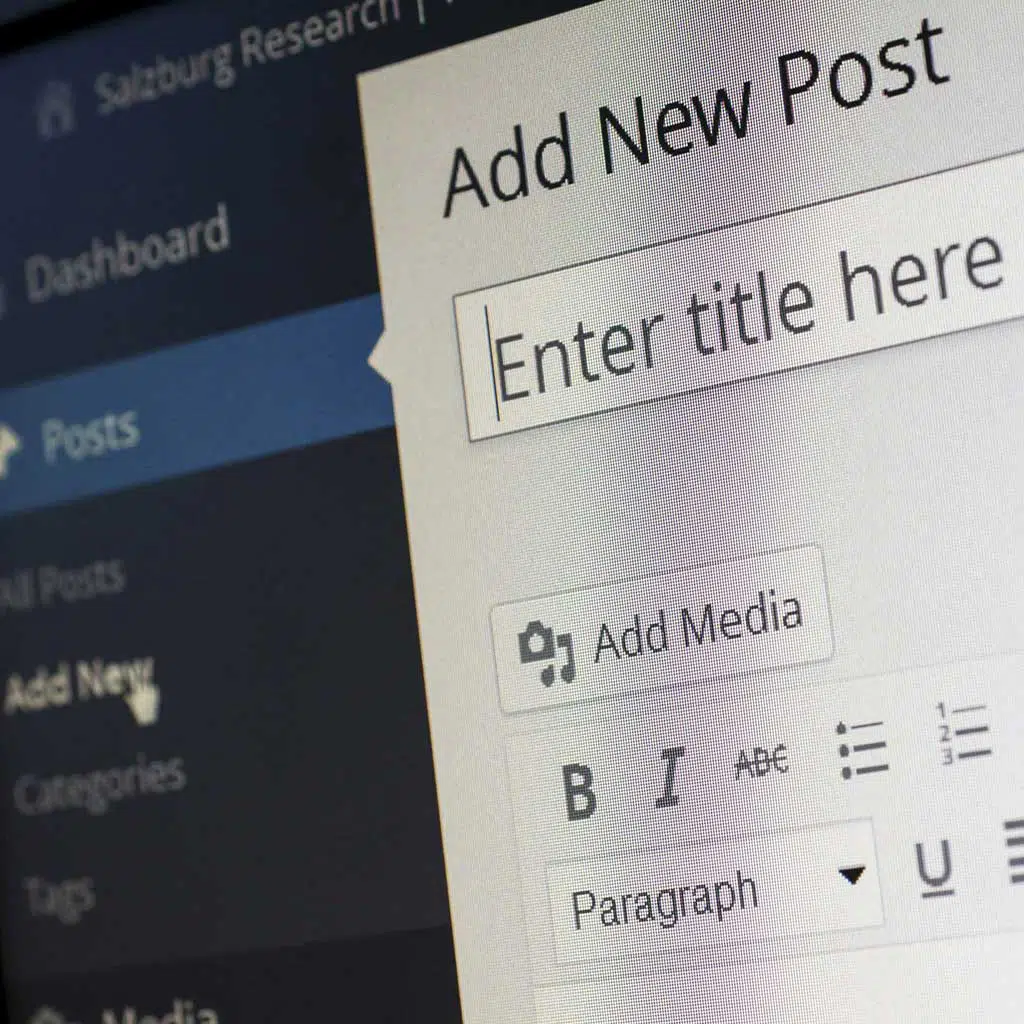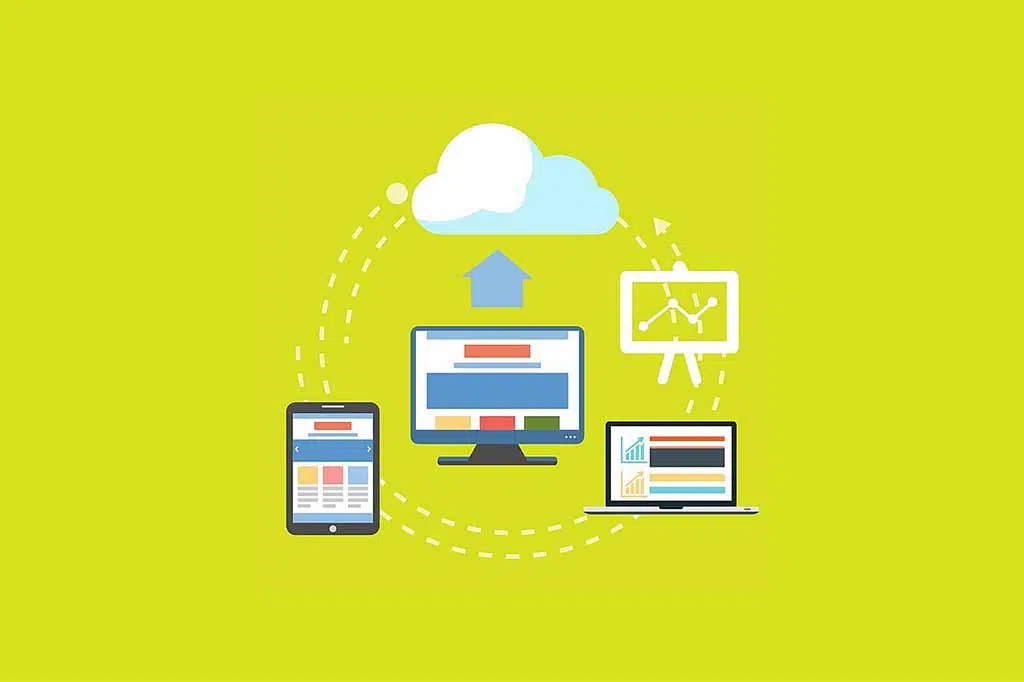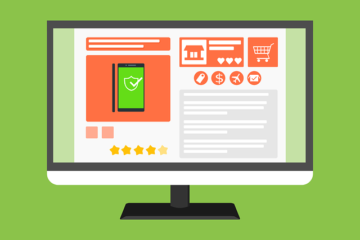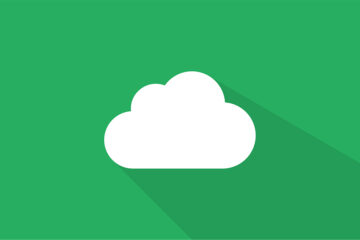Being witty and offering interesting content isn’t enough today to succeed with your blog. It’s no surprise as there are 600 million blogs online today and over 1.7 billion websites. In order to attract traffic to your own blog, you must provide people with the best experience possible. This means that migrating to a new host that can give you better speed and UX quality is essential. And the best thing is that it’s rather easy to do when dealing with a WordPress blog.
Why Hosting Matters, or Why Migrating Must Be a Regular Thing
You might be satisfied enough with your host when you launch your blog. However, if you want it to grow and get better, upgrading hosting becomes a necessity. That’s because the quality of your host and service package determines the loading speed, stability, and overall performance of your blog.
To get some idea about how much this affects your success consider the latest statistics. 46% of people won’t revisit a poorly-performing website. Therefore, if your blog glitches or takes a while to load, you’ve already lost almost half of your possible traffic. And today 1 in 4 people will abandon a website if it’s not loaded fully in under 4 seconds. Also, good hosting means better WordPress security.
Remember, one bad experience is often enough for your visitors to drop your blog forever. Therefore, you can’t afford poor performance at all. Also, when your blog traffic grows, so will the load on your host. Therefore, if you don’t upgrade and migrate to better servers timely, you might lose all the progress you’ve done through SEO and marketing.
This is how important good hosting is for a blog today. So, you should always be on the lookout for better offers. You also need to be prepared to move fast so your visitors don’t even notice that you’ve changed hosts. The easiest way to do this is to use WordPress migration plugins. They allow you to streamline the process and minimize any data loss that might occur due to human mistakes.
But if you want to try doing this by hand, be very careful and thorough double-checking every step.
Step-by-Step Guide On How To Migrate WordPress Blog To A New Host
1. Choose Your Hosting
First of all, remember that you should always choose the best type of hosting you can afford. Think about this when you plan your budget because this is the one thing you can’t afford to be stingy about.
Use online website monitoring solutions and study reviews carefully when choosing your host.
2. Backup All Your Files
It’s definitely best to use specialized solutions for this. You should do a double backup just in case something happens to the first copy.
Remember that you must back up every single aspect of the website. This means content, themes, widgets, etc. Access your website’s directory using an FTP tool and copy absolutely everything you have there.
3. Set up your new account
Now, work with your new host. Set up an account and follow all instructions provided to prepare it for your database migration. The exact procedure will depend on the host. But they are sure to provide detailed instructions.
In fact, the majority of good platforms offer some type of migration aid. Therefore, you might be able to automate the process completely without any additional expenses.
Note that sometimes the host will include free migration in the package. This means you’ll need to fill in a form and give access to a technician so they do the work for you.
If you are using a migration plugin, you will only need to install it and follow the program’s instructions. Basically, you just need to enter some required information and click the “Next” button a few times.
However, make sure to choose the plugin carefully. You need to look for an app with great user reviews that is very reliable.
4. Change Your DNS Settings
Finally, be sure to change the DNS settings for your blog. This is essential if you retain your domain name. This step will ensure that any visitors are transferred to your new server instead of the old one.
It’s your host that will provide the nameservers to change your settings. Contact tech support if you are having trouble with them.
The change itself is simple. Just go into your domain registrar and open the DNS section. Then, change the nameservers to the new ones and save the changes.
But remember that the change won’t be immediate. Therefore, you might need to wait up to 48 hours before you can make sure that everything runs smoothly. This is why it’s important to schedule your WordPress blog migration wisely. Study your traffic analysis and time the move for the days when the traffic is lowest. Also, don’t forget to warn all subscribers about possible tech issues during the migration. The simple courtesy of an automated email can help you avoid losing followers.