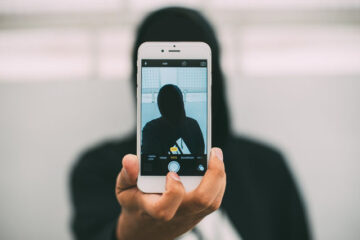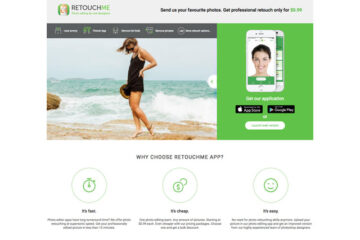The video format has 2 parts which are the container which is used to store the video data, and the codec which compresses/decompresses the video. You can identify the video format by the file extension at the end. Every type of video format is optimized for different uses. There are a few types of common video formats like flash, MP4, AVI, MKV, MOV, MPEG-2, and WEBM.

Flash
Flash video format is originally invented by Macromedia under the name .swf but it was renamed to .flv after Macromedia is acquired by Adobe. Flash video files can be used for high-quality videos as it supports the H.264 codec with a high bitrate ratio. FLV is supported in Adobe Flash Player, web browser plugins, and third-party media player programs like VLC, Media Player Classic, and Winamp. FLV video files cannot be played on iOS and Android devices.
MP4
MP4 also known as Moving Pictures Expert Group 4, is a compressed format that can contain video, audio, and subtitles. MP4 is popular because it supports a variety of OS including Windows and Mac. It is the best format for online streaming on YouTube, Twitter, and Instagram. Most of the videos you download online are in MP4 format as this format can be compressed to small file size. It is also supported by many video players.
AVI
AVI, also known as Audio Video Interleave, is one of the oldest video format invented by Microsoft in 1992. AVI can contain both audio and video data. AVI file has lesser compression and will take up more spaces compared to other formats like MP4. If it is not compressed, its file size will be significantly larger. Although it is a Microsoft video format, it can also be played on MacOSX and Linux. AVI is an HD format so it is most suitable for watching the video on your computer.
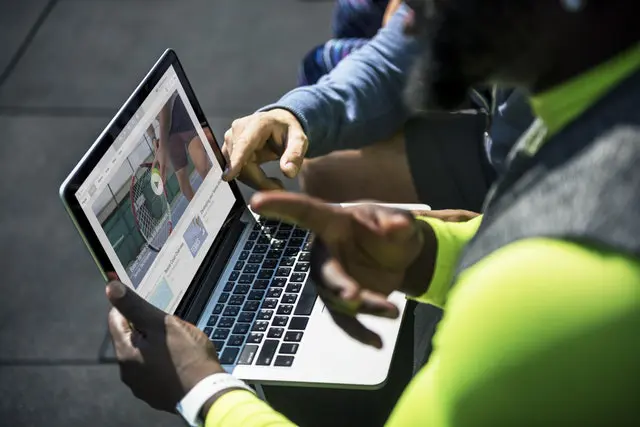
MKV
MKV is a multimedia container format that can contain audio, video, and subtitles. The best way to play MKV file is to use VLC media player. You can convert your video to MKV format if you want to watch the movie in HD quality on your computer. MKV file is quite large but you can use a converter to convert it to a smaller size like MP4.
MOV
MOV is a multimedia container format originally created by Apple in 1998. The format is supported on both Mac and Windows platforms. MOV format is often used for saving movies to watch on the computer. You can play MOV on QuickTime, iTunes, and other Windows media players like Cyberlink, PowerDVD, and Adobe Flash.
MPEG-2
MPEG-2 or MPEG 2 is existed starting in the late 1990s. The video format is frequently used for saving cable digital TV and over the air videos. If you want to burn the video into a DVD, you should select MPEG-2. It uses DCT (discrete cosine transform) compression to reduce the video size and maintain its high quality. MPEG-2 files are not suitable for uploading online as it may cause the quality to drop significantly.
WEBM
WebM is a compressed format developed by Google for use on the web. The video data is compressed by VP8 while the audio data is compressed by Ogg Vorbis. WebM is the best format for embedding on a website. Because of the small file size, your visitors don’t have to wait for a long time to load the video. MP4 is also recommended for videos that are to be published on websites.
How to Convert Your Video to Another Format
Changing a video format is easy and can be done with a video converter software like Movavi Video Converter on your computer. You can also use a free online video converter but it will take up a lot of bandwidth to upload the video. It is going to take a long time to upload your video to the online converter. If you regularly have to convert videos, this will be a troublesome process and it will be better for you to buy a video converter software.
Get more details at www.movavi.com/videoconverter/.

In Movavi Video Converter, you can batch-convert multiple video files to another file format. When you open the software, you can just drop a folder or file into the grey space to open it. After that, you must select the video tab and select the destination format. If you want to convert a video for your mobile device, you should select the Devices tab.
You can access the built-in editor by clicking on the Edit button. The built-in editor supports functions like trimming video, joining video, flip/rotate video, crop video, change aspect ratio, enhance color, enhance audio, stabilize a shaky video, and add watermark. In the video editor, there is also a large preview screen for playing back the video. When you are done, you can click the Convert button to start the conversion process.