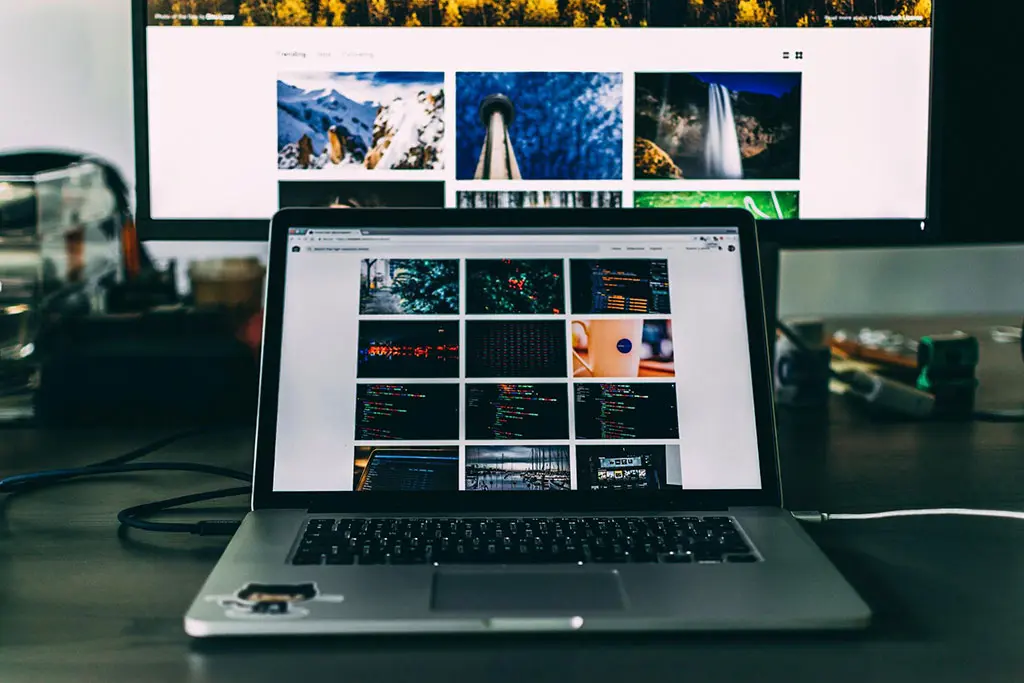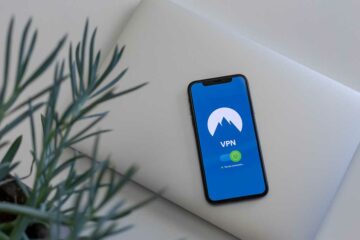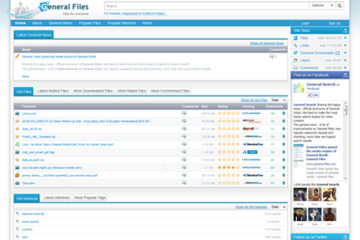After a while, some people become unhappy with how their MacBook is performing. And there are those who start thinking about spending money on a brand new model. While purchasing another Mac is an option, that is not something everybody can afford.
Instead, you should look for another way. Preferably one that does not cost as much as a new MacBook.
There are a lot of methods to optimize your Mac’s performance and make it run almost as good as it did when you used it for the first time. This how-to guide below should be a good reference and help you revive the Mac.
Method #1 – Free up Disk Space
Lacking disk space on a MacBook is a common problem that many users face. And this applies to both newcomers and veterans. The drives themselves do not offer as much storage space as people would like.
As such, there is a need to look for ways around the problem. Some like to minimize the number of files on the computer to a minimum; others are thorough when it comes to deleting unnecessary junk, old downloads, or email attachments. And then there are those who make use of Dropbox, iCloud, or external storage devices.
You can look to delete everything manually, but when it comes to junk files that are not visible without tinkering with the system settings, a cleanup utility tool could be the best course of action.
Method #2 – Check for Viruses and Malware
Protection from viruses, malware, and other cybersecurity threats should be a priority not just because of the drop in the computer’s performance. There are risks of someone getting your personal information.
The best way to fight against it is simple – get a reliable antivirus. Avoiding shady links and installing an adblocker for a browser will also help to reduce the potential risks.
Method #3 – Prevent Memory Leaks
Memory leaks happen when an application starts to mismanage the memory usage and distribute it wrongly. Restarting the computer is the way to stop memory leaks.
A restart every few hours should be more than enough. And you can always trim the startup item list or enable auto-login to save yourself some time.
Method #4 – Declutter Desktop
A cluttered desktop is not a pretty sight, but the biggest problem is not in the looks. Every icon on the desktop consumes resources, especially when you switch between the desktop and another window.
While there is an argument made for convenience, it is not something to focus on. You can locate the necessary files by using the search function. Thus, instead of getting in the habit of putting everything on your Mac’s desktop, look to keep these files in other locations of the computer.
Method #5 – Get Rid of Visual Effects
Visual effects offer nothing of value, and they should not be enabled in the first place, even more so if you are looking to boost the performance and consume fewer system resources.
You can start with the Dock. Untick the boxes next to both “Animate opening applications” as well as “Automatically hide and show the Dock” sections. Changing the Genie effect to the Scale effect will also help.
Disabling these effects will make a positive impact on Mac’s performance and help you prolong the battery life.
Method #6 – Pay Attention to Activity Monitor
Launch the Activity Monitor and sort processes by either CPU or memory usage. The apps at the top are the ones you need to pay the most attention to.
There will be some applications that have to be active all the time and cannot be removed. Nevertheless, you should still find some that are idle and offer nothing of value. Consider removing them from the computer or finding replacements that require fewer resources.
Method #7 – Update the OS
The OS updates vary in terms of how frequent they are. However, even if a new version comes with very few upgrades to the system, you should still install it at your earliest convenience.
Stability, overall performance improvements, and patches for security issues are some of the most important things that each new update introduces. So be sure to keep your MacBook up to date at all times.
Method #8 – Optimize Web Browser
A web browser could be the only thing that causes performance issues. If the rest of your system is functioning without any hiccups, but it all stops when you are browsing the internet, something is wrong with the browser.
Look to remove unnecessary extensions and clear the cache. Limiting the number of active tabs will also be useful. Finally, if the problem continues to persist despite your best efforts, there is always an option to try another browser. After all, there are multiple available alternatives that are free.
And that’s it. Hope you guys learned something from this post on boosting Macbook performance.