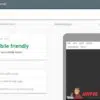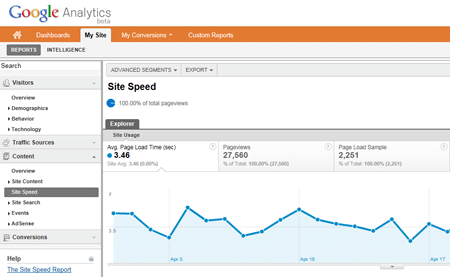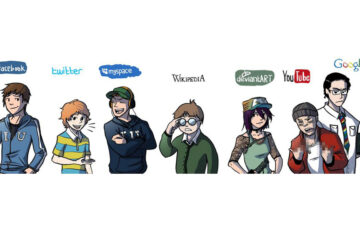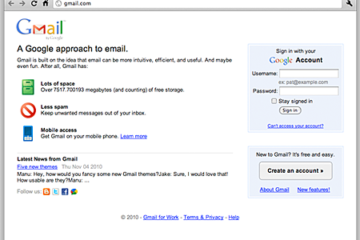A few days ago, Google Analytics added a new feature – site speed tracking. This feature enables users to not only check the site speed but also check specific page/post load times, determine the different page load times across different geographic locations or site speed between different browsers.
Here’s the official announcement from the Google Analytics blog:
At Google, we are passionate about speed and making the web faster, and we are glad to see that many website owners share the same idea. A faster web is better for both users and businesses. A slow-loading landing page not only impacts your conversion rate but can also impact AdWords Landing Page Quality and ranking in Google search.
To improve the performance of your pages, you first need to measure and diagnose the speed of a page, which can be a difficult task. Furthermore, even with page speed measurements, it’s critical to look at page speed in the context of other web analytics data.
Therefore, we are thrilled to announce the availability of the Site Speed report in the new Google Analytics platform. With the Site Speed report, you can measure the page load time across your site.
Screenshot:
Uses for the Site Speed Report
- Content: Which landing pages are slowest?
- Traffic sources: Which campaigns correspond to faster page loads overall?
- Visitor: How does page load time vary across geographies?
- Technology: Does your site load faster or slower for different browsers?
The Site Speed tracking feature is available only to the new Google Analytics under Content > Site Speed. This new feature is disabled by default so won’t see any results on the Site Speed section on your Google Analytics account, until it is enabled. To enable it, all you need to do is add/insert a single line of code to the asynchronous code:
_gaq.push(['_trackPageLoadTime']);
What I did was to add it below my existing Analytics code:
<script type="text/javascript">
var _gaq = _gaq || [];
_gaq.push(['_setAccount', 'UA-XXXXX-X']);
_gaq.push(['_trackPageview']);
_gaq.push(['_trackPageLoadTime']);
(function() {
var ga = document.createElement('script'); ga.type = 'text/javascript'; ga.async = true;
ga.src = ('https:' == document.location.protocol ? 'https://ssl' : 'http://www') + '.google-analytics.com/ga.js';
var s = document.getElementsByTagName('script')[0]; s.parentNode.insertBefore(ga, s);
})();
</script>
It takes about 24 hours before you can see results and view the load time of your website/blog. I just recently added the Site Speed tracking feature to my Google Analytics account to track load times for JaypeeOnline. I tried comparing the results on Google Analytics Site Speed vs. Pingdom Tools and load times were a few seconds lower on Google Analytics. Although I’m not sure which one is more accurate, I’m happy that the load times are lower on Google Analytics because it means that I’m closer to the standard used by Google.
Anybody else using or tried the Google Analytics Site Speed tracking feature? What do you like/dislike about this new feature? What other features would you like to see added to Google Analytics? Please share your thoughts.