Two years ago, Gmail introduced the colors and themes feature allowing users to customize the look and feel of their Gmail inbox by choosing from a preselected set of colors or themes. Yesterday, Gmail introduced a new feature that enabled users to personalize the inbox background by using an uploaded photo or creating their own theme.
So how do you customize your Gmail inbox using a custom background image? Here’s how to do it:
- Login to your Gmail account.
- Click on Settings (Mail Settings) on the upper right corner of your inbox.
- Click on Themes.
- Click on Create your own theme.
- To select image for the main section (top part of inbox), hover your mouse over the main section and click on the icon w/ the arrow found on the upper left corner of the window.
- Under Background Image > Image, click on Select.
- Select a photo from the Picasa Web Albums or upload your own photo.
- Configure the Align and Tiling options according to your preference.
- Customize the text and link colors if you want to.
- To select image for the footer section, hover your mouse over the footer section and click on the icon w/ the arrow found on the lower left corner of the window.
- Repeat steps 6, 7, 8 & 9.
- To customize the text and link colors of other sections, just hover your mouse over any of the sections and click on the icon w/ the arrow that appears and choose the colors that you want (Sections surrounded by dashed lines are editable).
- Click on Save, then Close.
That’s it, you now have a personalized Gmail inbox using a custom background image. You can choose whatever photo/image that you like. You can use photos taken with your digital camera, your favorite wallpapers, other cool images and background patterns from the Internet.
Screenshot of my Gmail inbox using a custom background image that I uploaded.
How do you like this new Gmail feature? Anyone else using a custom background image on their Gmail inbox? What other features would you like to see added to Gmail in the future? Please share your thoughts.

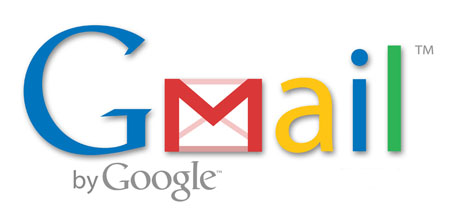
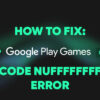
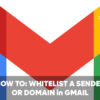

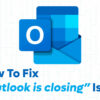

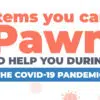



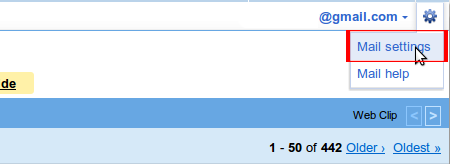
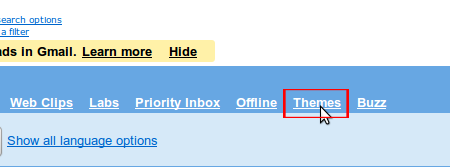
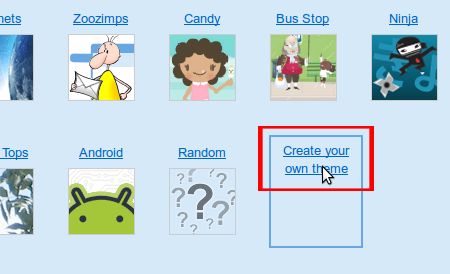
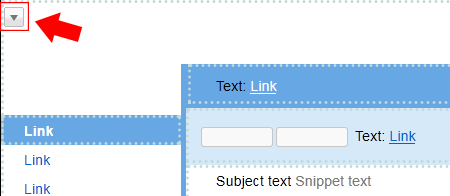
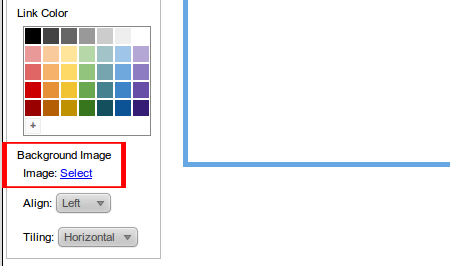
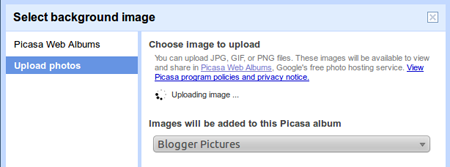
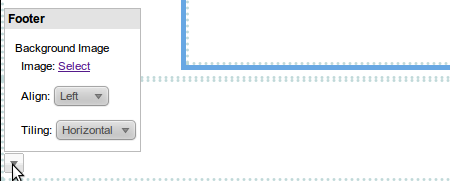
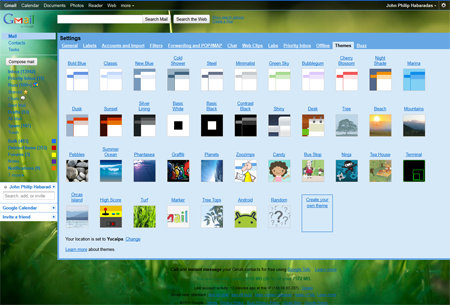
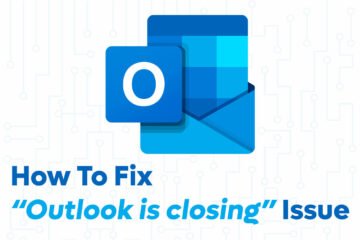

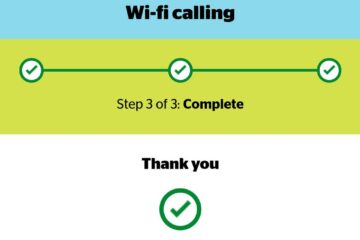
I go to “Mail Settings” but “Themes” is just not there.
agree with dimaks. I don’t use web base gmail but it is good to know this stuff.
Having a our own custom themes gives a personalized touch to Gmail. Good addition to gmail by google.
Nifty and easy to follow tutorials. THanks Jaypee!