During a routine blog checkup a few weeks back, I realized that the contact form here on JaypeeOnline wasn’t working properly. I use the Fast Secure Contact Form plugin (formerly known as SI Contact Form) because it has offers a lot of features, it works very well and it’s FREE! I’ve been using it for quite a while now and haven’t had any problems with it until now.
The contact form loaded/displayed properly but the message couldn’t be sent because of a problem with the CAPTCHA. Every time I try to send the message, I’d get this error message: “That CAPTCHA was incorrect. Try again.“. This happened even if I typed in the correct CAPTCHA. Refreshing the page and refreshing the CAPTCHA image didn’t solve the problem. After looking it up, I discovered that one of the required settings wasn’t configured properly.
In case you’re also having the same problem with the Fast Secure Contact Form plugin, here’s a short and simple way to fix it. Before anything else, make sure that you’re running the latest version of the plugin. Now let’s proceed.
- While logged in to your WordPress dashboard, go to Plugins > FS Contact Form.
- Click on the Advanced tab.
- Look for Advanced Form Settings section.
- Make sure that “Enable PHP Sessions” is enabled/checked.
- Click “Save Changes“.
- Reload the contact form page and test if it works.
If you’re experiencing problems even if the “Enable PHP Sessions” option is enabled, try to do the opposite and disable “Enable PHP Sessions“, then reload the page and check if it works. If you’ve tried both methods and it still doesn’t work, you still get the “That CAPTCHA was incorrect. Try again.” error message, then the problem could be caused by a server-side issue/configuration. Contact your hosting provider and ask for assistance.
Hope this short and simple tutorial helped you fix the same issue I had with the Fast Secure Contact Form plugin. And if you found this useful or helpful, then please don’t forget to share it on your social network.

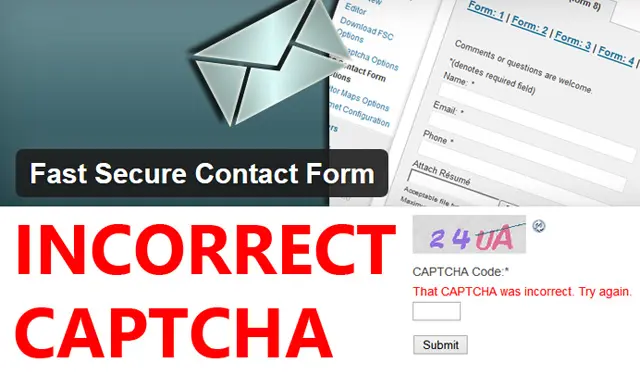
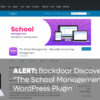
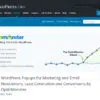

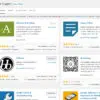
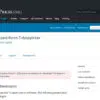

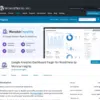
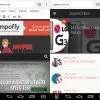
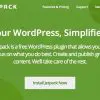
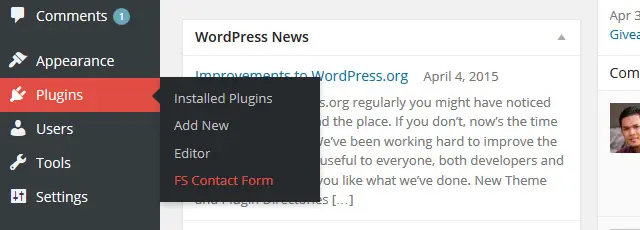
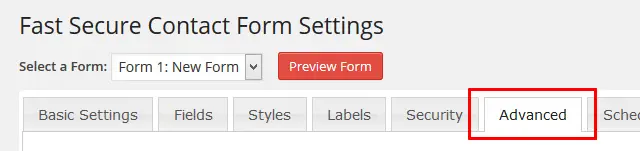
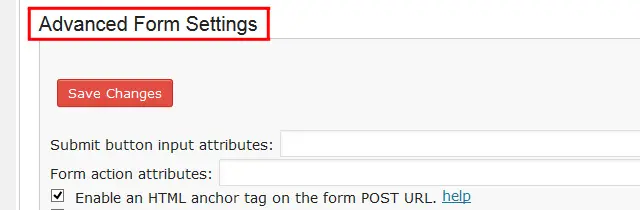
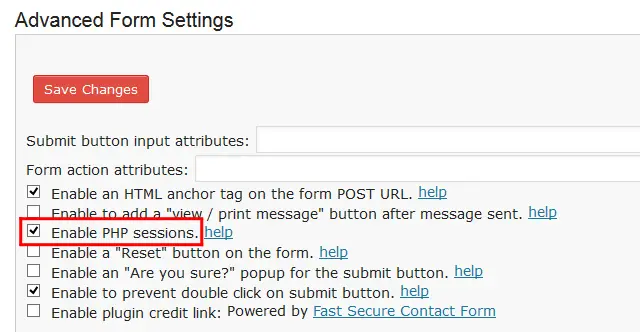

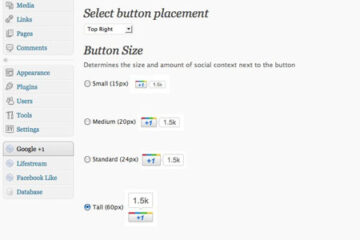
Thanks, This saved me a few minutes of banging my head against a wall :D
I have problems with solve media on my iPad and iPhone, it was fine until yesterday. When I put in the correct solve media words it still telling me it’s incorrect and try again.