One of the most annoying features in Windows XP is the Language bar. You usually see it after you do a fresh install on a computer. It’s annoying because most users don’t use it or need it but it uses up space in the task bar. Also, it was easy to temporarily disable it but most users don’t know how to permanently remove or disable it. Before I show you how to permanently get rid of it, here’s a little information on what it is and what it’s for.
What is the Language bar?
The Language bar appears on your desktop automatically when you add handwriting recognition, speech recognition, or an Input Method Editor (IME) as a method of entering text. In addition, if you add a second language or keyboard layout, you can display the Language bar from the taskbar.
Now that you know what it’s for, we can proceed with the methods of removing it.
Using the Classic view in Control Panel:
- Click Start, then click on Control Panel, and then double-click Regional and Language Options.
- On the Languages tab, under Text services and input languages, click Details.
- Under Preferences, click on Language Bar.
- Deselect the Show the Language bar on the desktop check box.
Using the Category View:
- Click Start, click Control Panel, and then click Date, Time, Language and Regional Options.
- Click on Regional and Language Options.
- On the Languages tab, under Text services and input languages, click Details.
- Under Preferences, click Language Bar.
- Deselect Show the Language bar on the desktop check box.
That’s it. That should permanently disable the annoying Language bar. However, if you might need it in the near future, just follow the same steps and this time make sure the Show the Language bar on the desktop option is checked to enable it again.

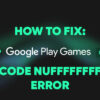

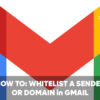

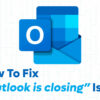

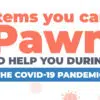




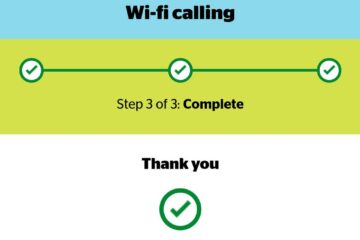
Hi, it’s explained well but if the language bar under preferences isn’t active, what should I do?
i am not able to input google ime in my xp
can you help
How can I remove a language on Windows Vista?
I hate it when my language changes to chinese when I play a game, resulting in not being able to communicate by typing.
Please, and thankyou.
Hi Jaype…
i have one trouble…
my languange bar is missing since i updated my windows xp into sp3…
i want to change to arabic?
do you have any software?
please send me e-mail for answer.
Hi Jaypee..
I’ve got the same problem here like Kai001.
and i dunno how to write in japanese again..can you help me?
thanx..
Whenever I switch to Japanese input on the language bar I no longer have the options I did before.
See here:
It only says “JP Japanese” with two tiny buttons with the labels “CAPS” and “KANA” when before there were many more options. When selecting Japanese if I double click it I get more options, but for some reason now they’re all in Japanese (they were in English before) and they don’t seem to be the same options as before anyway. I seem to encounter this problem at random. If anyone knows how to fix this I’d like to know. Thanks in advance. (I’m using Windows XP Pro SP2)
Note: When I choose Japanese again I see the options I had before for a second but they all looked “pressed” and clicking them does nothing…
Hello
I want to ask you how to reset MSDTC log file in Win XP SP 3?
Thanks in advantage!
have a problem too. My language bar seems to be uninstalled. I tried to access it by right-clicking the task bar, but it doesn’t appear out there, then I tried to access it from control panel, but through all the time when I try to press, at preferences field, the language bar button, appears to be impossible, because the button can’t be pressed. What should be done?
Hy. I have a problem too. My language bar seems to be uninstalled. I tried to access it by right-clicking the task bar, but it doesn’t appear out there, then I tried to access it from control panel, but through all the time when I try to press, at preferences field, the language bar button, appears to be impossible, because the button can’t be pressed. What should be done?
Hi Jaypee,
I’m using windows vista and would like to restore my language bar. It disappeared from my task bar about 2 months ago. Before that happened, I was using 2 languages and both of them worked well. I’ve tried to go to control panel and check under regional and language options. It shows that the language bar isn’t being hidden.
So what do you think I can do to restore it?
Thankyou
Hi,
i’m having a problem with Language bar. Using Windows XP.
Language bar is inactive, i followed your instructions, tried to deselect Turn off advanced text services box, but after restarting the PC it was checked again. Language bar in there is inactive and i cannot do anything with that. Could you please help me?
i got a new toshiba laptop model no L500-00Y from Canada.as i started my laptop i made a mistake and changed the language option arabic. now i am getting my language in arabic style.whatever i type it is coming from right to left instead of left to right.can u suggest how to restore my home vista 64 bit to original origin. thankyou.
Hi Jaypee! i’m kinda having the same problem. My language bar was just visible, but it disappeared. My keyboard language in some programs is japanese, so i can not type my password for MSN with it. I have windows XP SP3 if you need to know.
@ruido – Can you please be more specific on what problem you’re having with the Language Bar? Do you want to remove or restore the language bar? What version of Windows are you using, XP or Vista? How many languages are installed on your computer?
im having a problem with my pc language is in african an i already try the control pannel ,regional and language oction and i still having the same problem
@Freddy – Hi! Since you don’t have any other languages, you won’t be able to see the Language bar on the toolbar options on the taskbar. What you need to do is to add additional languages using the Regional and Language Options in your Control Panel.
You can check out this link to help you install additional language on your computer:
link text
hello
um im having the same same problem as Piggy exept that i dont have other languages there was the default languages only (U.S. french canada etc.) and i accidently hid it and no i can<t find it in my toolbars… can you please help my computer is with windows vista… and its brand new… i hope theres a way to fix it… thank u!
@Sokhorn – First of all, I’d like to know what version of Windows you’re using since this tutorial was created for Windows XP. Once I know what OS you’re running, then we can continue to diagnose the problem and try to fix it, ok? :)
I have a problem with language bar. The language bar is missed from my task bar and I want to restore it back. Please tell me how? I tried to go to Control Panel=>Regenional and Language Option => Details there at the strong text there the Language bar is inactive. What Can i do to show the lanuage bar?
@Palwan – What version of Windows are you using and how many languages you use on your computer? You might be experiencing the same issue that Piggy has. Please refer to the instructions I gave on the previous comment. Hope it helps.
I have a problem in my Windows! In
Regional and Language Options >> Languages tab >> Details >>Preferences >> Language Bar , I can not select ” Show the Language bar on the desktop ” check box. It is disabled. How I can enable it ? Please help me !
@Piggy – First of all, what version of Windows are you using? Windows XP or Vista? Secondly, do you use more than one language on your computer? If you ‘re using more than one language, you might want to check the Advanced tab beside the Settings tab.
(Windows XP) Regional and Language Options > Languages > Details > Advanced
check if the System Configuration > Turn off advanced text services box is checked/selected or not. If it is checked/selected, uncheck/unselect it and click Apply and then click OK.
That should work and fix the issue you’re having with the Language Bar.
Hello fellas,
Having a tiny “problem” with the language bar….It’s GONE…I use two languages and the two-letter “thingy” on my taskbar is quite usefull as a notification. The “show language bar is” option selected in the toolbars part when the taskbar is right-clicked….and it’s still not there…..any ideas
@Ade – Thanks man! I finally found a theme that I really like and that works well with my blog. Glad you liked this article. :)
Love the new theme!
Also, another awesome article I'm adding to my Google Reader faves.
@dimaks – Thanks! Whenever I post tips and tricks, I try to make it as easy as possible for readers to understand them. We always have to assume that not all readers are computer literate or savvy. :D
straight forward steps Jaypee.. ive experienced this many time over and sometimes, with my japanese layout keyboard, some keys just go weird and doesn't act as they should be :)