One of the most popular and most visited posts here on JaypeeOnline is my article on how to fix the Adobe CS3 Internal Error 2739. That article provides a step-by-step solution on how to fix that specific error on both 32-bit and 64-bit versions of Windows Vista.
Readers and visitors have been posting questions on that article asking how to solve the same problem on the 64-bit version of Windows 7, so I decided to publish a separate article specially for those people.
How to fix the Adobe CS3 Internal Error 2739 on Windows 7 64-bit:
1. Click on the Windows logo and type in cmd on Search program and files. (Don’t hit Enter)
2. On the search results, right-click on “cmd.exe” and select “Run as administrator“.
3. A command prompt will open and the default location will be C:windowssystem32.
4. Type in cd.. to get out of the System32 folder.
5. Type in cd SysWOW64 to go inside the SysWOW64* folder.
6. Type in regsvr32 jscript.dll and hit Enter.
7. Type in regsvr32 vbscript.dll and hit Enter.
That should do the trick and enable you to install the 32-bit version of Adobe CS3 on any machine running Windows 7 64-bit. Hope this short and simple tutorial helps. If you find this useful and helpful, don’t forget to share it with your family and friends.
*SysWOW64 (Windows on 64-bit Windows) contains all the necessary 32-bit binary files that are required for compatibility issues.

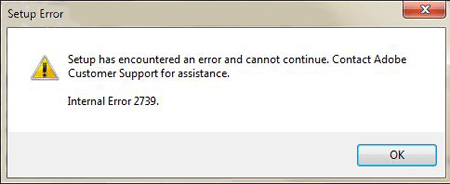
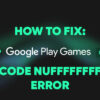

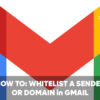

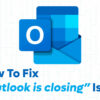

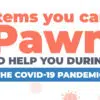


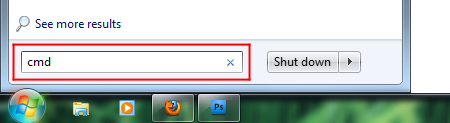
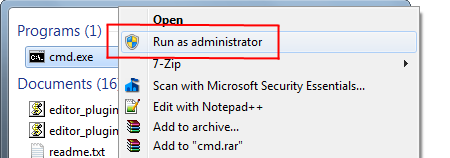
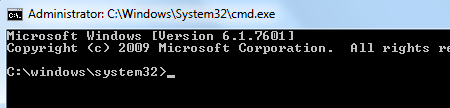
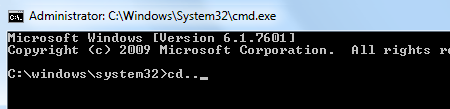
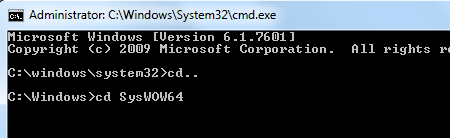
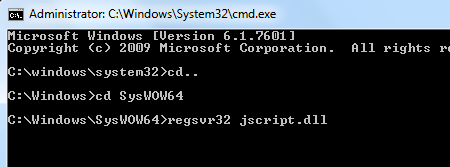
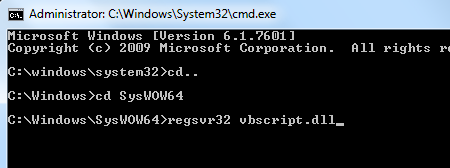
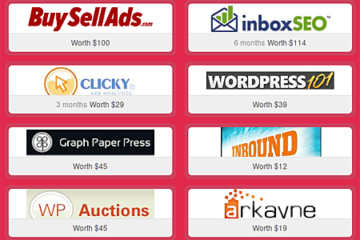

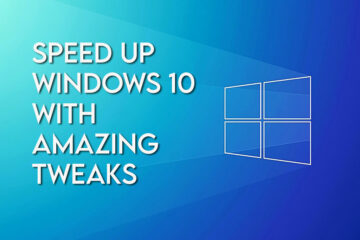
Thank you very much! Works fine :)
Thnx alot not really sure what i jus did but it seems to have worked!
thank you!! it worked but I found another way.
you don’t necessarily have to get out of System32.
From the command prompt, you can just type in “regsvr32 jscript.dll” and press enter.
It will work the same!
(because my command prompt was unable to find cd SysWOW64)
thank you much – the procedure you outlined worked for me. Much better than trying to wade through Adobe’s “help” material.
– Bal
thanks for this informative howto. by the way, will “compatibility mode” work instead? i hope microsoft guys would just include that in the compatibility list (e.g., Windows 7, 32bit).