The Google Maps team have been adding more cool stuff into the app the past few months like the ability to add pit stops to your trips, new driving mode to get the latest traffic information and/or best routes and take a tour of your favorite sports stadiums and arenas.
A couple of days back, they announced an adorable new feature that allows Google Maps users to customize their home and work addresses with virtual stickers.
Have you ever dreamed of living in a treehouse? Maybe an igloo or a farmhouse? Or how about an RV—free to go wherever your wheels take you? Whatever your dream home may be, Google Maps can help make it a little less make-believe. Starting today you can customize your home and work addresses in Google Maps on Android with stickers, so your map is a little more you.
Check out the sample stickers that you can use to customize your home or work address:
How To Use Google Maps Stickers
- Open the Google Maps app.
- Make sure that you’re logged in to your Google account.
- Visit the “Your Places“
- Select “Home” or “Work” and tap on the address.
- Tap on “Choose an icon“
- Select your desired sticker and tap on Save.
I know not everyone saves their home and work addresses on Google Maps. But for those who do, there are some benefits to doing it like having one-tap access to the new driving mode that will provide you with driving directions or quick access to transportation information if you commute by bus or train.
Aside from home and work, users could now also label other places like the gym or your kid’s school. Then you can use those labels to get traffic information or the best routes to get there and avoid traffic.
If you’d like to know how to save your home and work address or other significant locations, follow the steps below:
- Open the Google Maps app.
- Make sure that you’re logged in to your Google account.
- Visit the “Your Places” tab or type any address.
- Tap on the icon with 3 dots on the upper right corner and tap “Add label“
- Once you’ve set it up, all you need to do is type in “home“, “work“, “church“, “gym” or “school” on the Google Maps search bar.
I use Google Maps a lot and these new sets of features will not only make the experience more fun and colorful but also more convenient.
How do you guys like the new Google Maps stickers? Do you save your home and work addresses on Google Maps? Why or why not? If you do, what other places aside from home and work do you save or label on Google Maps? Please share your thoughts by leaving a comment below.
[image source: Google Maps blog]






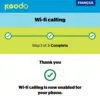

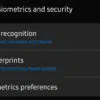


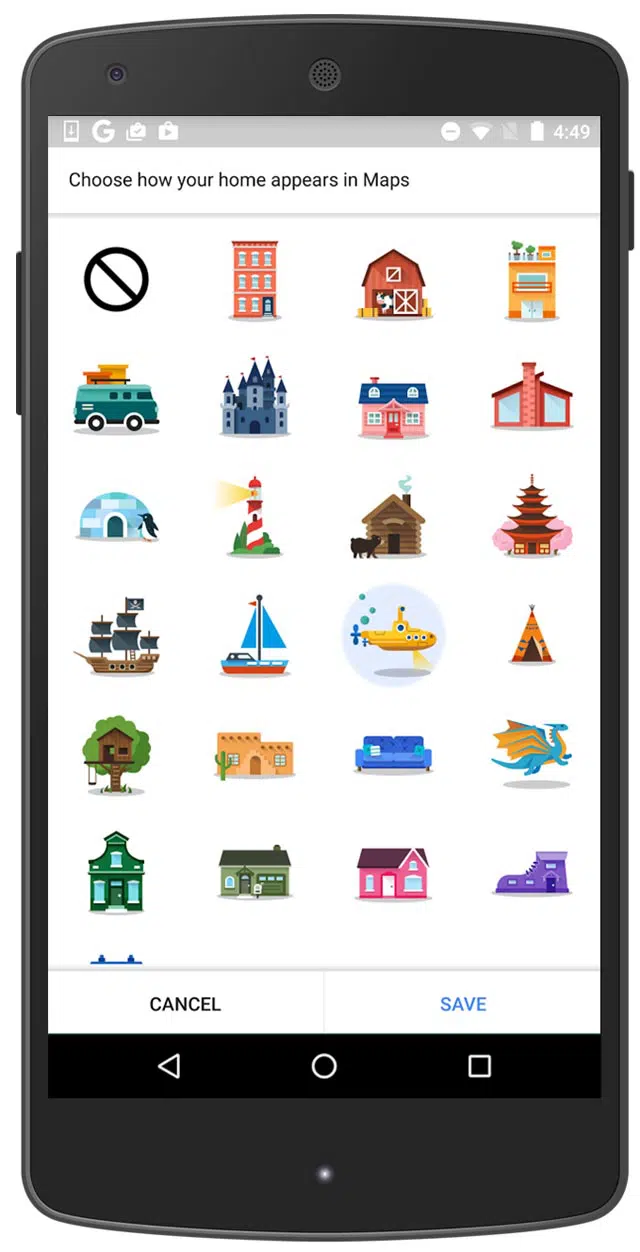

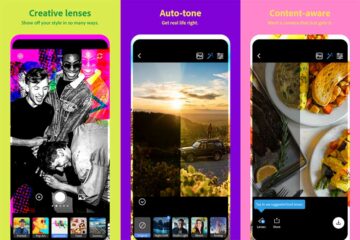
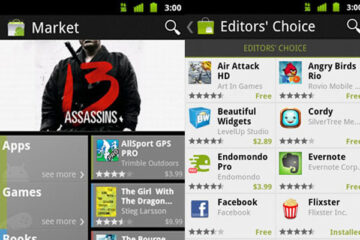
It’s way better than the default tiny star they use for the places you’ve ‘saved’ or bookmarked in Maps.
Yup, totally agree with that. It’s a feature/option that I wanted to have a long time ago and I’m glad Google added the ability to label other locations.
I’m also thinking that Google might also add the ability to use Google Stickers on different places other than home and work.