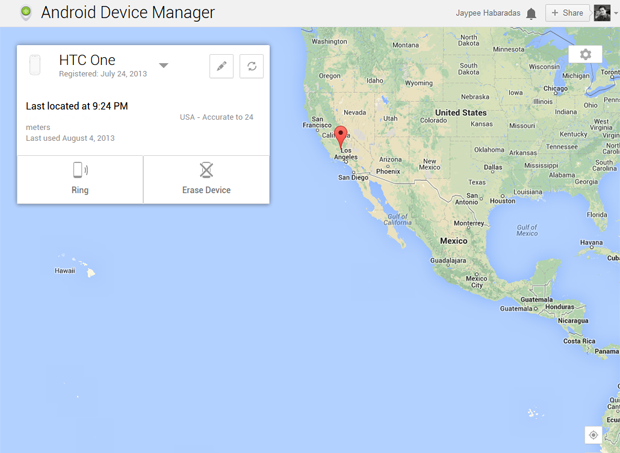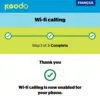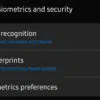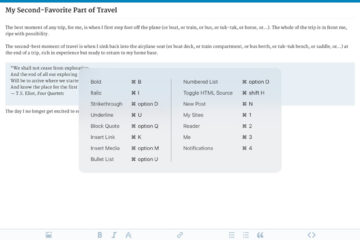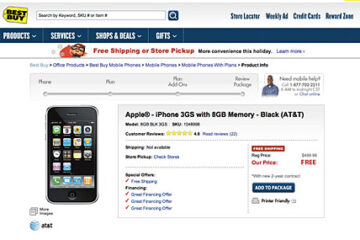Last week, Google announced that it would finally release a new locator feature/service for all Android devices later this month. Surprisingly, Google made it available early than planned and announced the public release last Wednesday on Google+.
The service which is named Android Device Manager, will help owners to track their lost devices. In the past, users had to rely on Android apps such as Lookout, Cerberus, Avast! Free Mobile Security and AirDroid just to mention a few. With Android Device Manager, the device locating feature is now built-in and users won’t have to install third-party apps to track their devices.
How to Enable Android Device Manager:
- Look for the Google Settings App on your Android device.
- Select Android Device Manager.
- Remote locator feature will be enabled by default.
- To enable Remote Factory Reset, make sure you put a check on this option.
- Activate the Android Device Manager device administrator.
How to Use Android Device Manager:
- Open your web browser to https://www.google.com/android/devicemanager and login with your Google account.
- If it asks you for permission to allow Android Device Manager to use location data, click “Accept“.
- Select the Android device that you want to track.
- Select what type of action you would like to perform – Ring or Erase Device (this can only be performed if you enabled “Remote Factory Reset”).
- Android devices can also be located via the map.
Compared to third-party locator apps, Android Device Manager has only limited and basic features. It doesn’t have a remote lock screen or doesn’t allow taking photos via the device cameras. And as of now, Android Device Manager can only be accessed via a web browser but Google has promised that a stand-alone app will be released soon. One good thing about this service is that it’s available to all devices running Android 2.2 and up so that means that almost all Android users will be able to use this service.
I’ve already tried out Android Device Manager on all my Android devices and they worked very well. Although I’ve read some posts from other users that the service failed to work at times.
To learn more about Android Device Manager, check out the official post from the Android blog.